Flip Alternative: Padlet's Record a Video Response Option #Flip #Flipgrid #EdTech #education #tcea #tceajmg

With the upcoming unavailability of Microsoft Flip (f.k.a. Flipgrid) effective July 1, 2024, many are looking for alternatives. Enter Padlet.
Padlet, which costs $99 a year and is worth every penny if you need an online collaboration, bulletin board, AI-powered space for classroom projects and professional learning, is offering an alternative. Since I hadn’t played around with this yet, I thought I’d kick the tires. This is an illustrated walkthrough, more to teach myself. I plan to incorporate this into my upcoming sessions and workshops with adult learners.
Pricing for Padlet
You can see Padlet’s pricing or subscription rates online, but here’s a screenshot of a portion of that page:
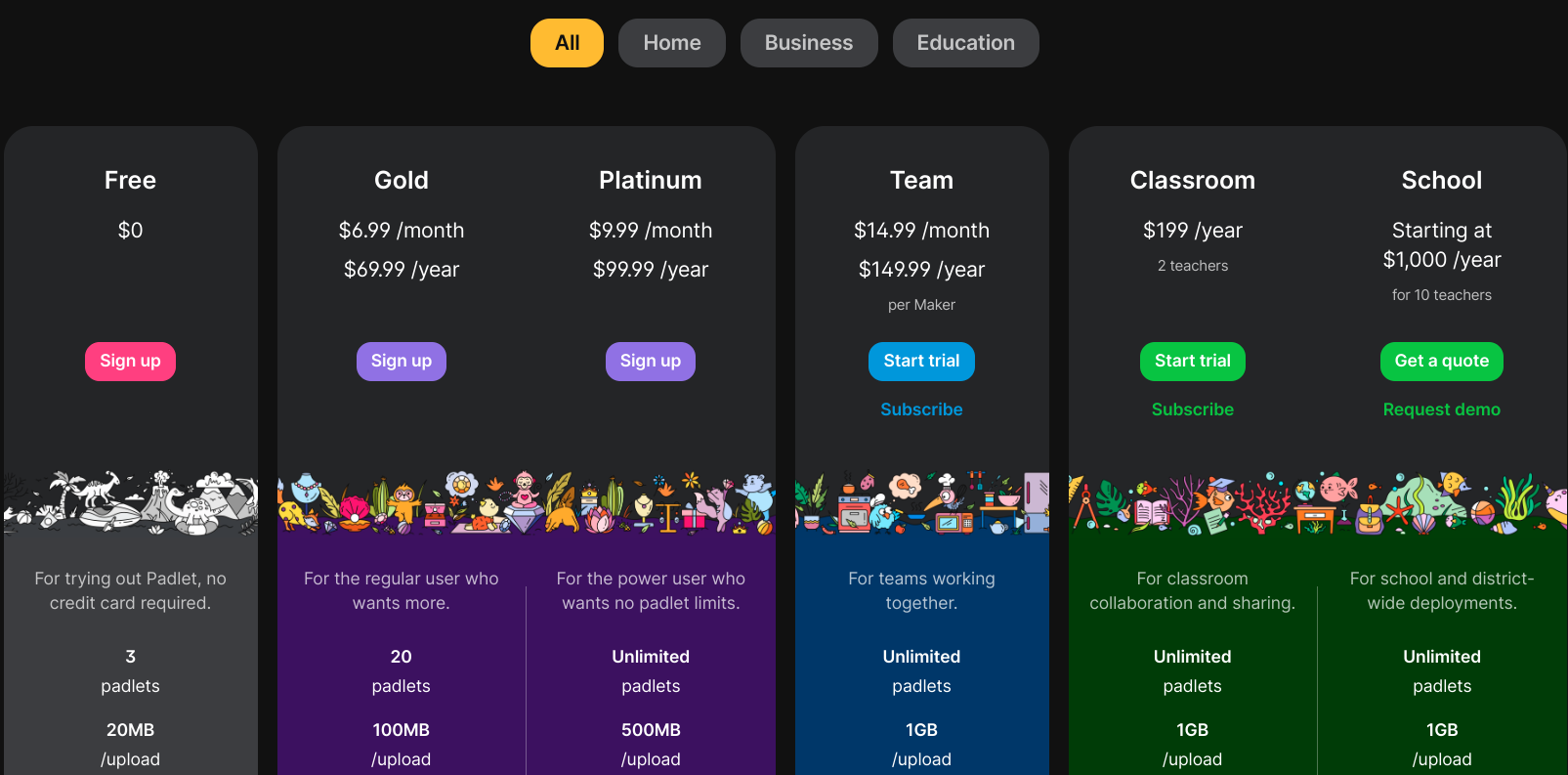
Padlet should consider running a special for educators. That said, these options are available in the free option
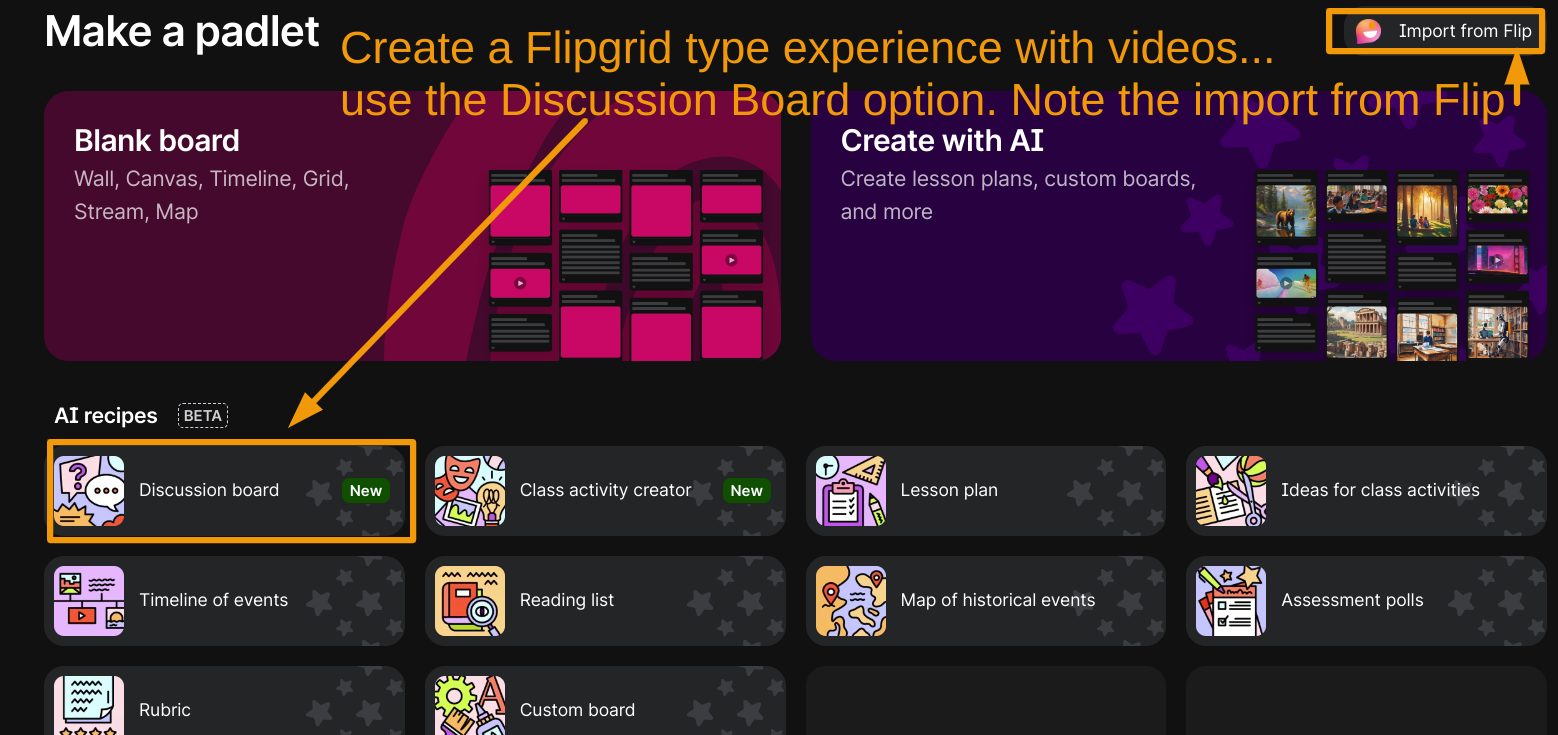
Discussion Boards via Padlet
Padlet offers the Discussion Board option, as you can see in the image above. Below, you can see an example Padlet where you can leave a message using Padlet’s video option, which you can see is one of the options in the plethora of choices available:
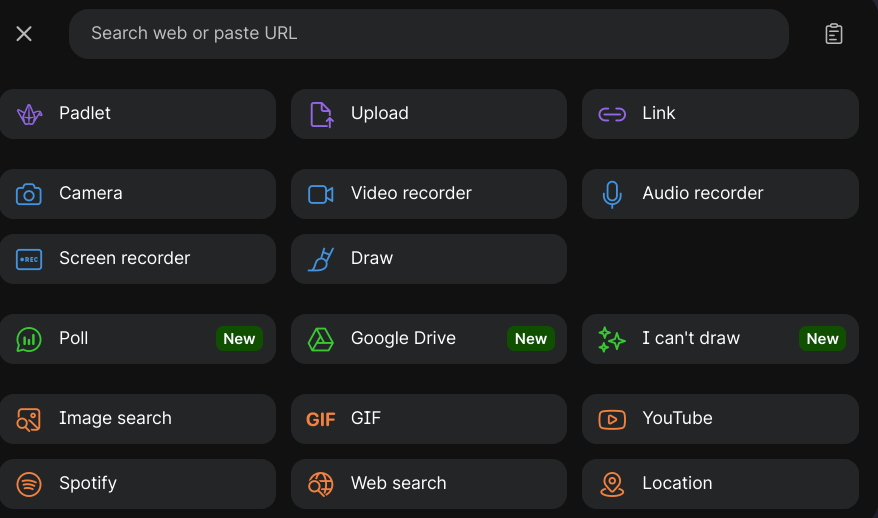
Too many choices?
Narrow the Choices for Responses Down
You can, of course, disable many of these choices so that video is the only one available. To do so, follow the steps below:
Step 1: Go to Settings
Click the gear on the right side of the screen, and access the Settings, including the Engagement settings. Then, click on POST FIELDS. You are going to click on that then modify ATTACHMENTS.
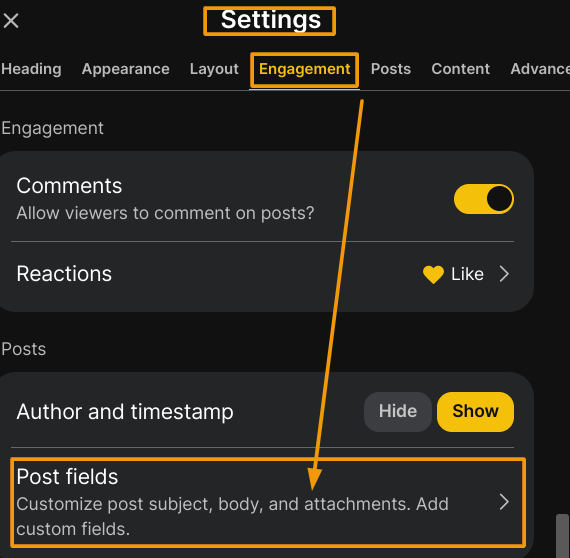
Step 2: View Attachments Available
Once you have clicked on them, view available Attachments. Items that have a checkmark next to them will appear, while other unchecked items will not be available to students:
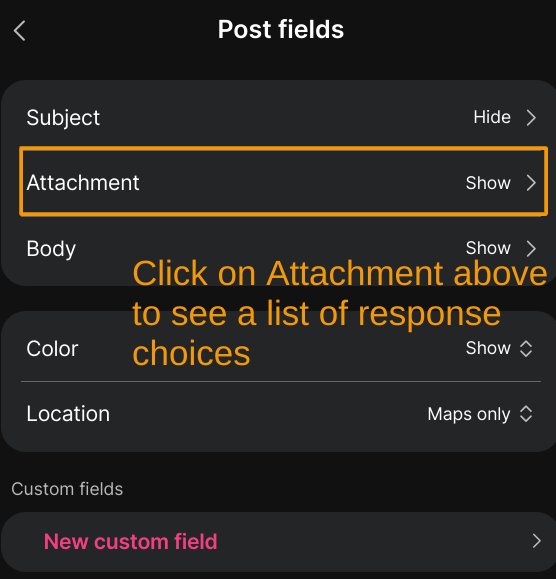
Step 3: Uncheck Attachments
In this step, uncheck any unwanted attachment types:
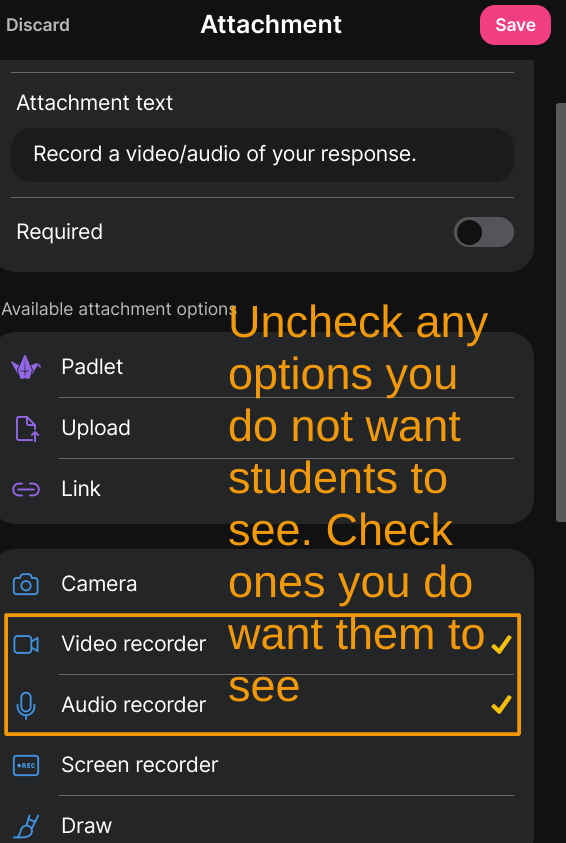 Then, SAVE your work.
Then, SAVE your work.
Step 4: View Your Changes
Once changes have been saved, you’re ready to leave a response. Here’s what the more limited choices appear as:
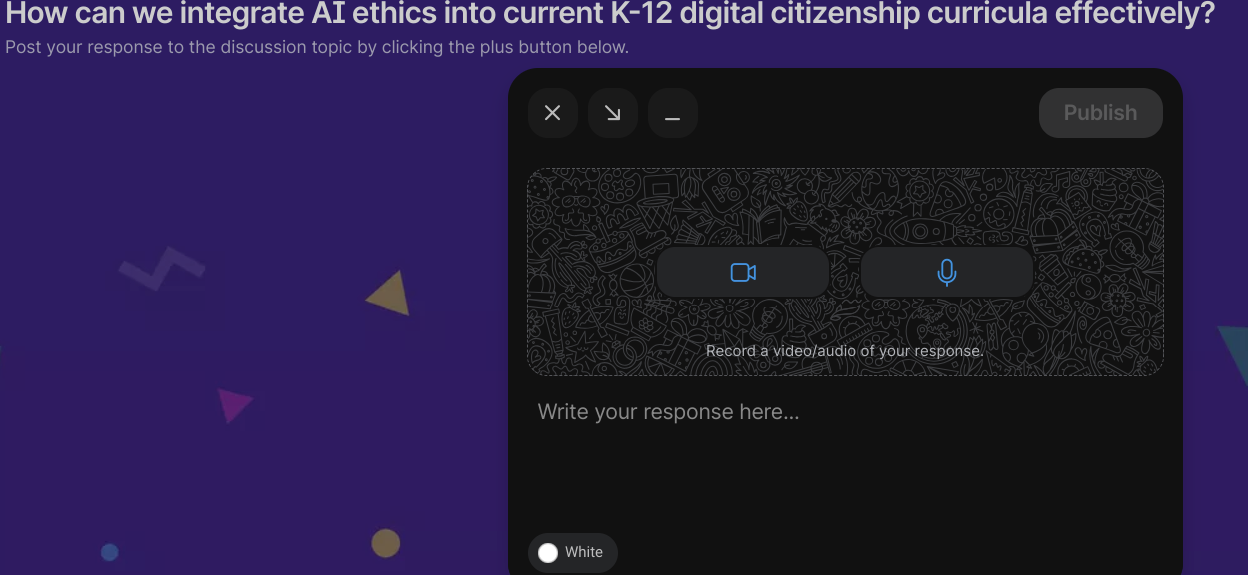
Step 5: Try It Out
Give it a try and record a video. This is what that looks like:
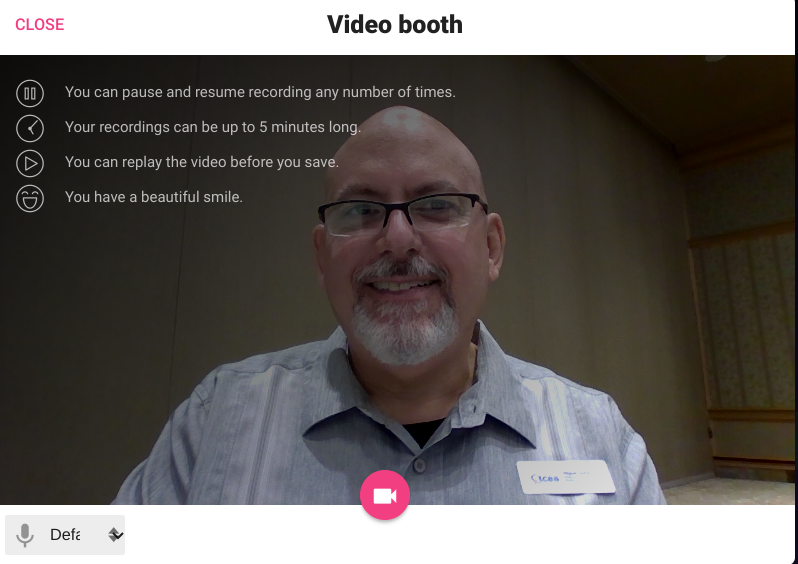
When you are done recording a video, then you get two options, after which you can publish:
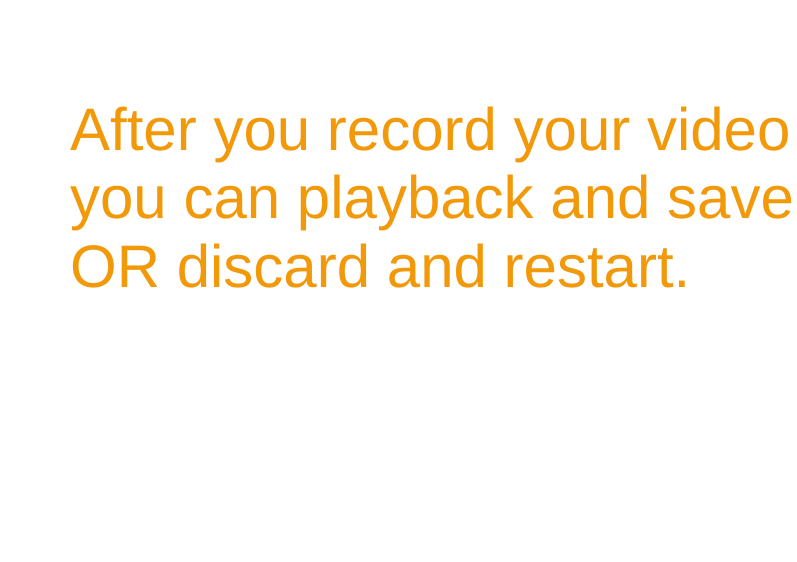
Once your video is posted, you can download or save the video to your device. Others participating in the Padlet can also respond to your video. This was all very easy and took more time to explain that it took me to do…and that’s great!
Explore
Want to give it a try yourself? Here’s a Padlet focused on the question:
How can we integrate AI ethics into current K-12 digital citizenship curricula effectively?
Give this a shot on this Padlet a colleague of mine decided to host.