TechTips
Simplify iPad File Transfers #EduSky #edtech
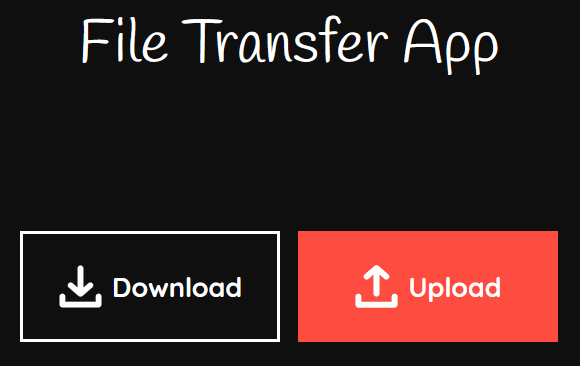
Have you spent hours making a wonderful video on your iPad, then wondered how to get it to your computer to share? Or maybe, how to share a file you made on your computer with a class of students directly to their devices? As an educator, I’ve dealt with this challenge myself many times. I still recall when one teacher found herself struggling to move a recorded student interview video to her Windows computer from her iPad. The ability to share files between devices is crucial. Whether you’re a K-12 teacher sharing lesson plans or a college professor distributing research materials, having the right tools can make all the difference. These solutions change over time, so it’s worth taking a quick look at what’s available to get the job done.
Read more
AI-Powered PDF Summaries and a Free Tool for PDF Presentations #EduSky
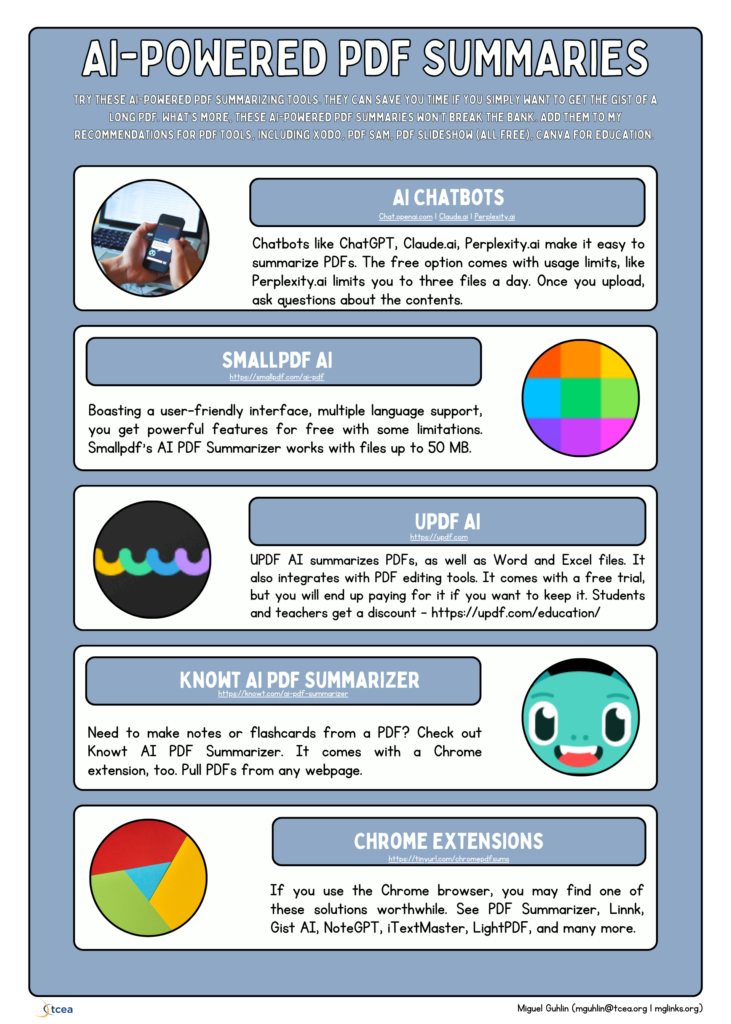
Discover how Sumatra PDF can transform your static PDFs into fullscreen presentations. Get some AI-powered PDF Summarizers, too. Every other Zoom or Google Meet meeting, I found myself wishing I could make a PDF into a full-screen presentation without having to install fancy software. Now, turning your PDF into a fullscreen presentation is easier.
Ever wish you could easily display a PDF full screen? Every other Zoom or Google Meet meeting, I found myself wishing I could make a PDF into a full-screen presentation without having to install fancy software. Now, turning your PDF into a dynamic presentation is easier. A tool to use is Sumatra PDF. It is simple to use and free. Use it to read PDFs, ebooks, comic books, as well as view images on Windows computers. And, you will also find a grab bag of AI PDF Summary tools below. Come along and take a look.
Read more
Share Visual Literacy with Adobe Express
Adobe Express empowers educators to model visual literacy. This free tool offers powerful image editing capabilities. Learn how to use it to teach students about interpreting, creating, and using visual content for communication and learning. #EduSky #BookCreator #Adobe
See more
Encouraging visual literacy? #EduSky
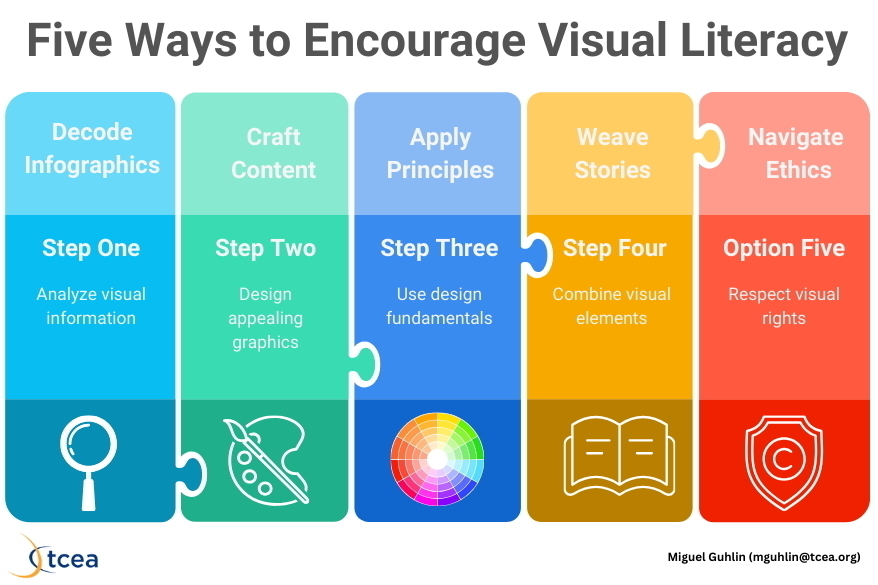
How are you teaching students to interpret, create, and use visual content for communication and learning? In this blog entry, you will get some suggestions on how to accomplish that with Adobe Express.
Read more
Image Compressor #EduSky
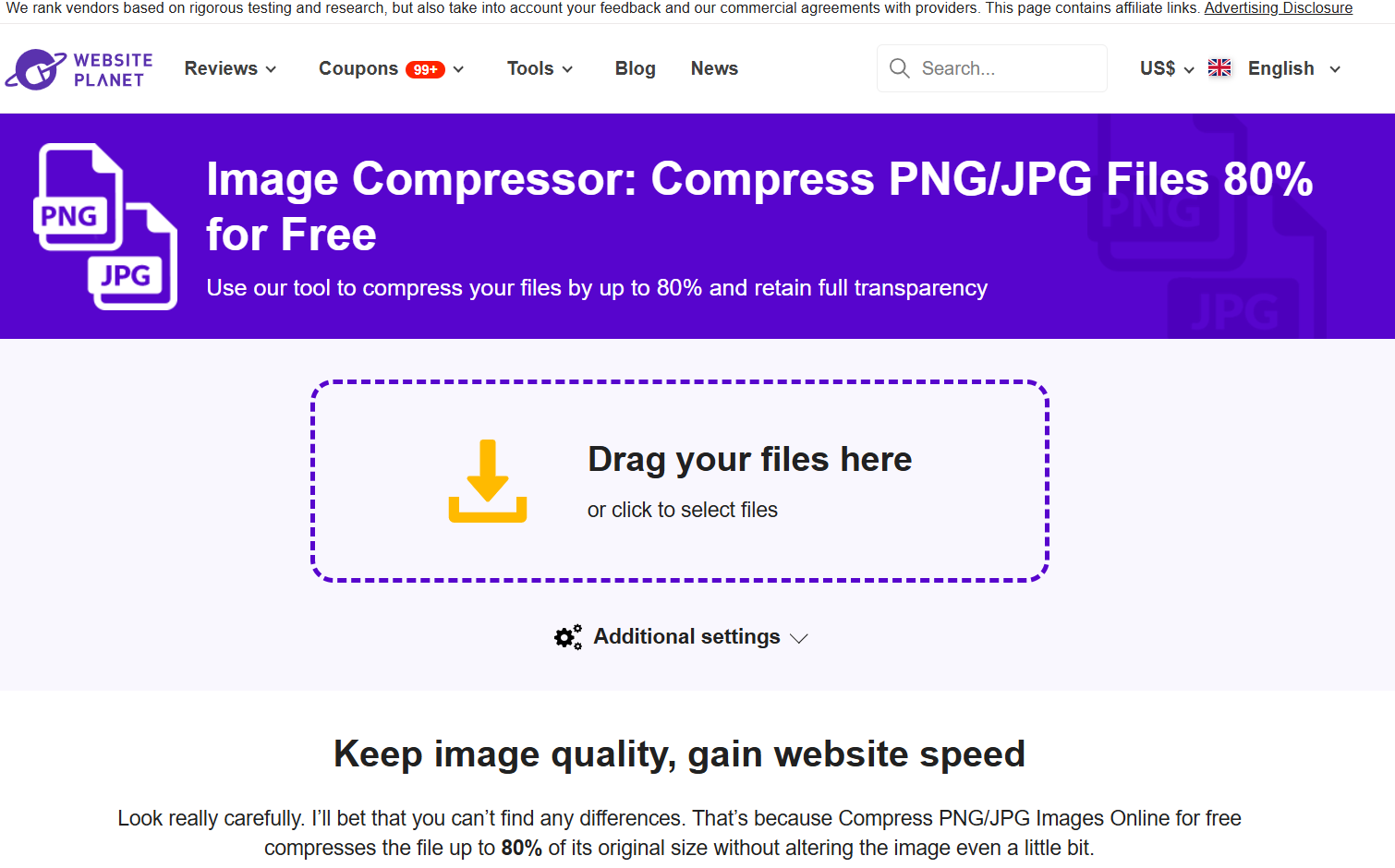
Visit Image Compressor: Compress PNG/JPG Files 80% for Free
Write a blog post, and everyone has a suggestion for improvement. That’s good! Even when suggestions may come from a PR or marketing or digital media person. Someone sent me this note recently featuring the website shown above:
Hello there Miguel, I was using the picture compressor tool you mentioned on your page here: mglead.org/google-connect/gc-slides/gc-presentations While simpleimageresizer.com/ does a good job, I just wanted to share about another tool, that I think looks better. After some exploring I found this other tool and I wanted to suggest you show it along that one. [**www.websiteplanet.com/webtools/…](https://www.websiteplanet.com/webtools/imagecompressor/) This tools allows you to compress both jpeg and png files and each picture can be up to 50 MB in size! In hope I helped back, Christina
Here’s the one I recommended, Simple Image Resizer, which has a ton of pop-up ads:
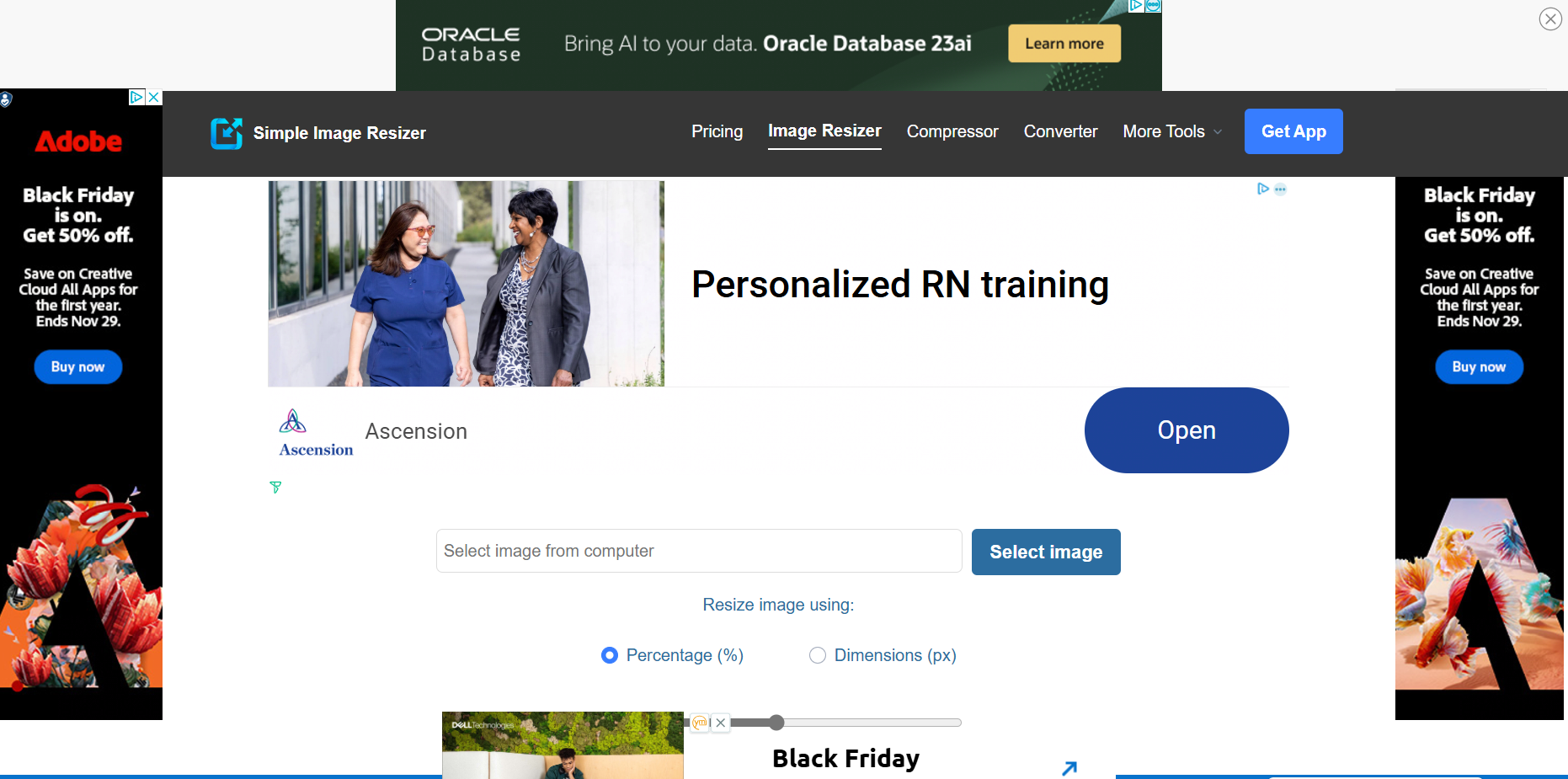
Thanks, Christina. I like the one you recommended more.
AI Chatbot File Compatibility: AI Basics of Markdown
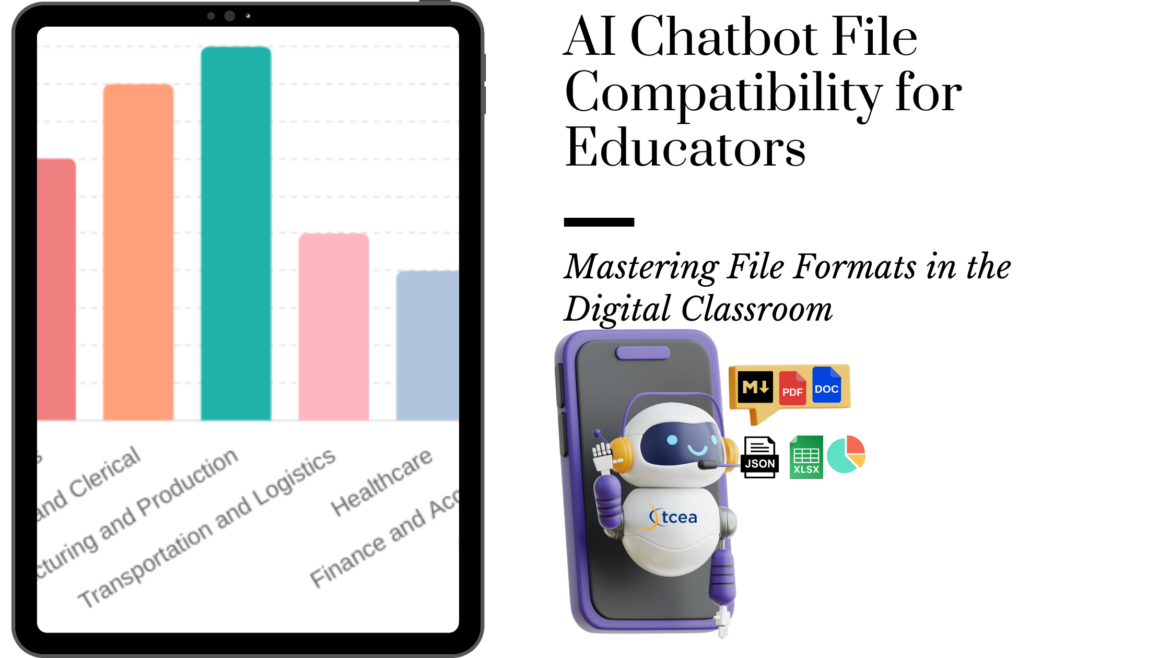
Listening to one of my favorite AI podcasts this morning on the way into work, I was shocked to hear one of the hosts refer to all the junk formatting codes (also known as markdown) messing up with the use of prompt results. The problem? When you use a chatbot, it outputs the result in markdown format. To keep the formatting of the on screen content, you have to run that output through a markdown to HTML/webpage converter, then paste that webpage output into your word processor of choice, whether Google Docs or Microsoft Word.
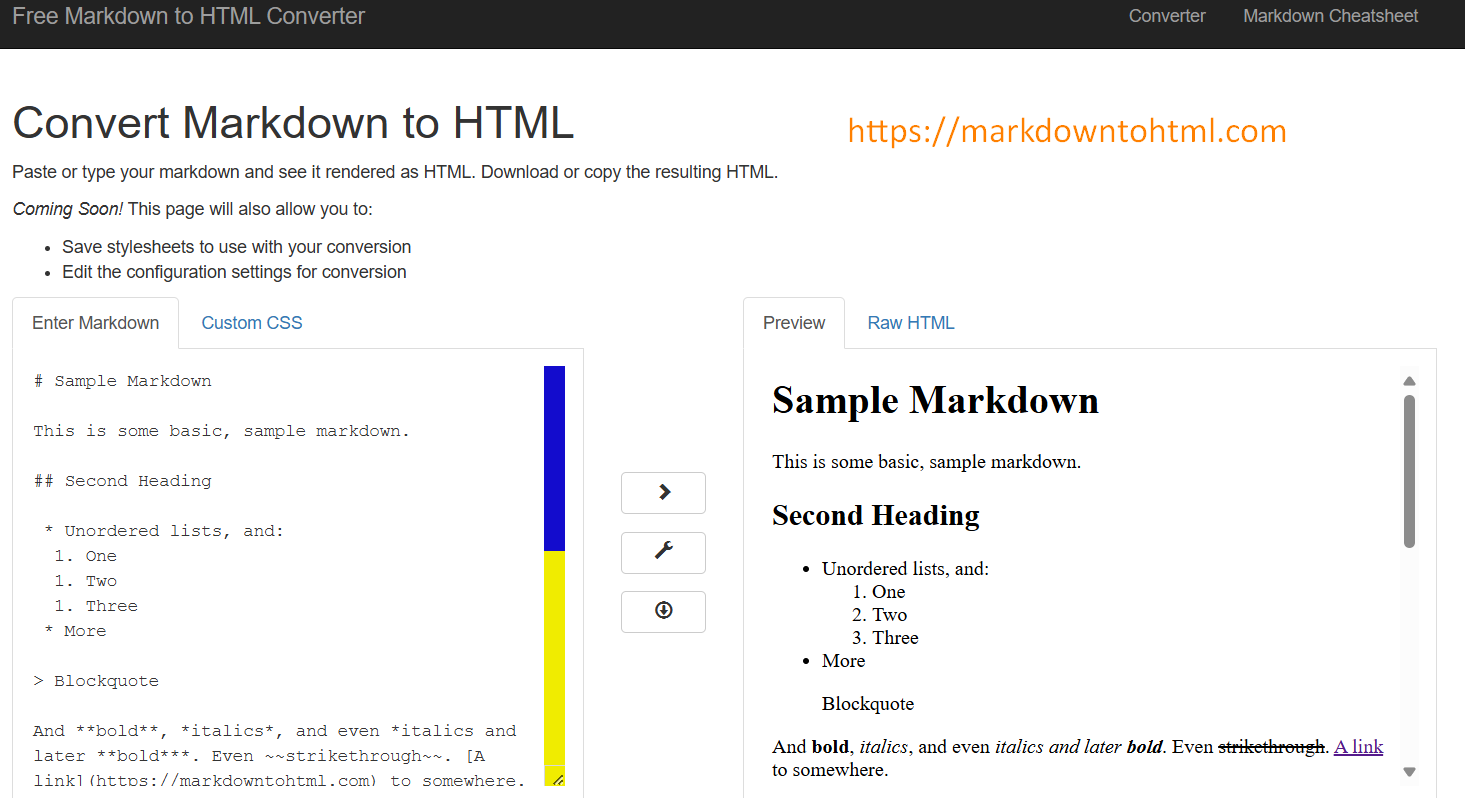
Some of my colleagues complain about having to do this. “It’s one to many steps to get usable content.” I don’t see it that way, of course. And, Google Docs has made it easier to export content as Markdown (see screenshot below), which makes things a little easier. You can take that export and drop it into an AI chatbot directly without losing the formatting. It’s only when you want to go back from the AI chatbot to Google Docs that formatting must run through a converter first..
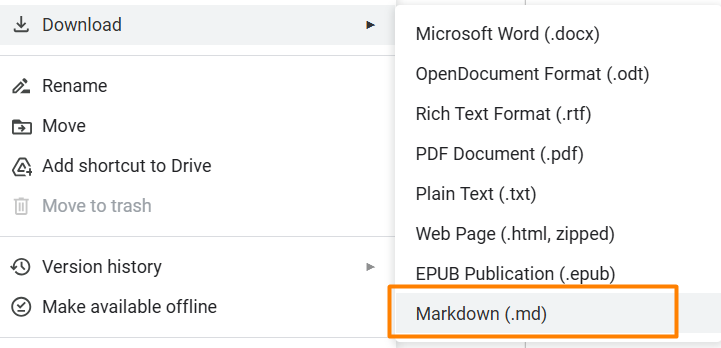
AI Chatbots have found their way into the hands of teachers and students around the globe. In classrooms, about half of U.S. teachers and K-12 students now use an AI chatbot like ChatGPT on a weekly basis. Only about 20 percent of students say they haven’t used AI. With widespread use of AI, many continue to struggle with getting information in and out of chatbots. With that in mind, it’s worth brushing up on file formats.
Read more
Copy Selection as Markdown
Looking for some easy ways to get content into and out of AI chatbots? Learn to use Markdown. Here are some digital tools you may find helpful. If you are copying-n-pasting from an AI chatbot, chances are it supports markdown. Copy it, paste it into a Markdown to HTML converter, then copy the HTML formatted version into your word processor.
Read on for some more tips with markdown and AI tools.
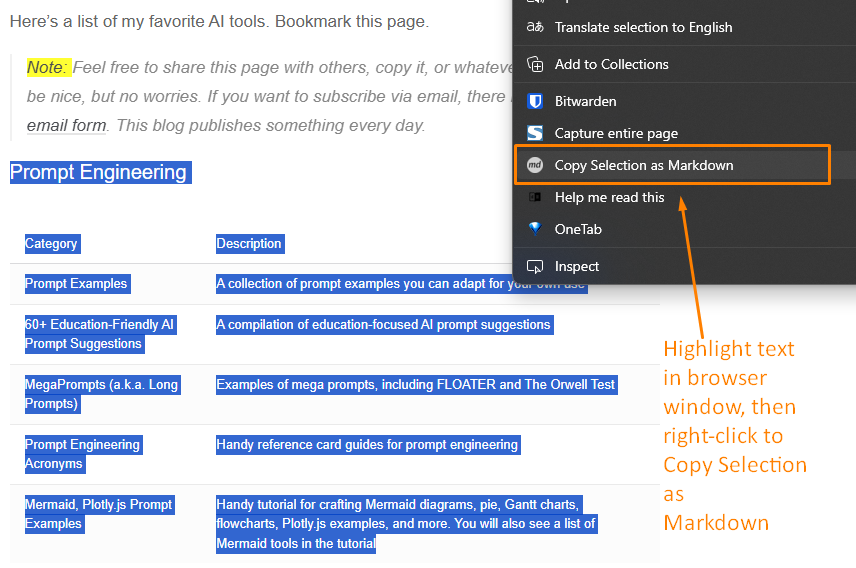
Copy Webpage Selection as Markdown
You’re on a website. You want to grab part of it. Format and all. Use a browser extension. “Copy selection as markdown” is what you need. Install it. Highlight text on any site. Right-click. Choose “copy selection as markdown.” It’s in your clipboard now. Paste it into your AI chatbot. The formatting stays. It’s that simple.
Here are some good ones for Chrome:
Using Firefox? Try one of these add-ons.
Grab text from a website. Check if it’s fake news. Copy your own writing. Rework it. Select text to show colleagues. Get AI feedback.
Try it. It’s easy. Website to markdown. No fuss.
Convert Google Docs to Markdown
I use Google Docs a lot. My documents have headings. They have formatted text. Sometimes I need to move them. I don’t want to export. I don’t want to save files. I convert them in my browser. I use a Google Doc extension.
The Google Marketplace has many options. I use one. It’s reliable. It’s called Docs to Markdown. Bean Road Communications made it.
Convert WebP to JPG or PNG
ChatGPT and other places give you WebP images. It’s a problem. Many programs don’t use WebP. There’s a fix. Use browser tools. Right-click an image. Save as JPG or PNG. These formats work everywhere.
Here are three tools:
The first two change WebP to PNG and JPG. The last does the opposite. Use them. Make your images work everywhere.
Gamifying Learning with Quizizz #education #edtech #tceajmg
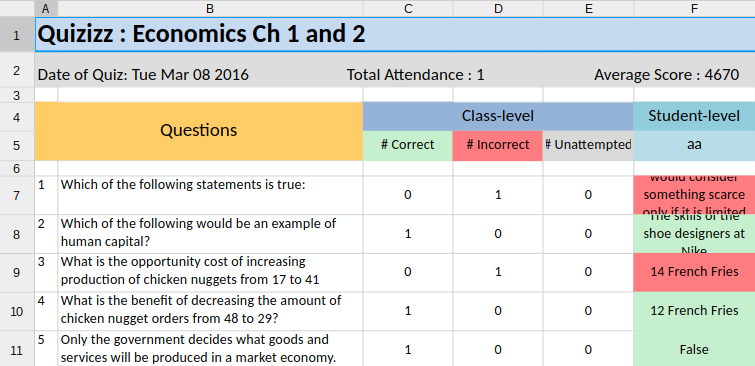
Researchers from the Pew Research Center have found that gamifying learning stimulates interest and deep engagement with content. Two tools that facilitate this include Kahoot! and the relative newcomer, Quizizz.
Quizizz allows you to create multi-player quizzes that work on almost any device. What’s more, you can access others’ assessments that can be completed in class or assigned as homework. With your free account, you can export the results as well. Teachers create their account and publish the link to the Quizizz. Then students, working at their own pace, complete the quiz using any Internet-connected mobile device. The more quickly they respond, the more points they gain.
Read more | Register for Online Courses
4 Questions to Ask About Data #Security #education #edtech #tceajmg
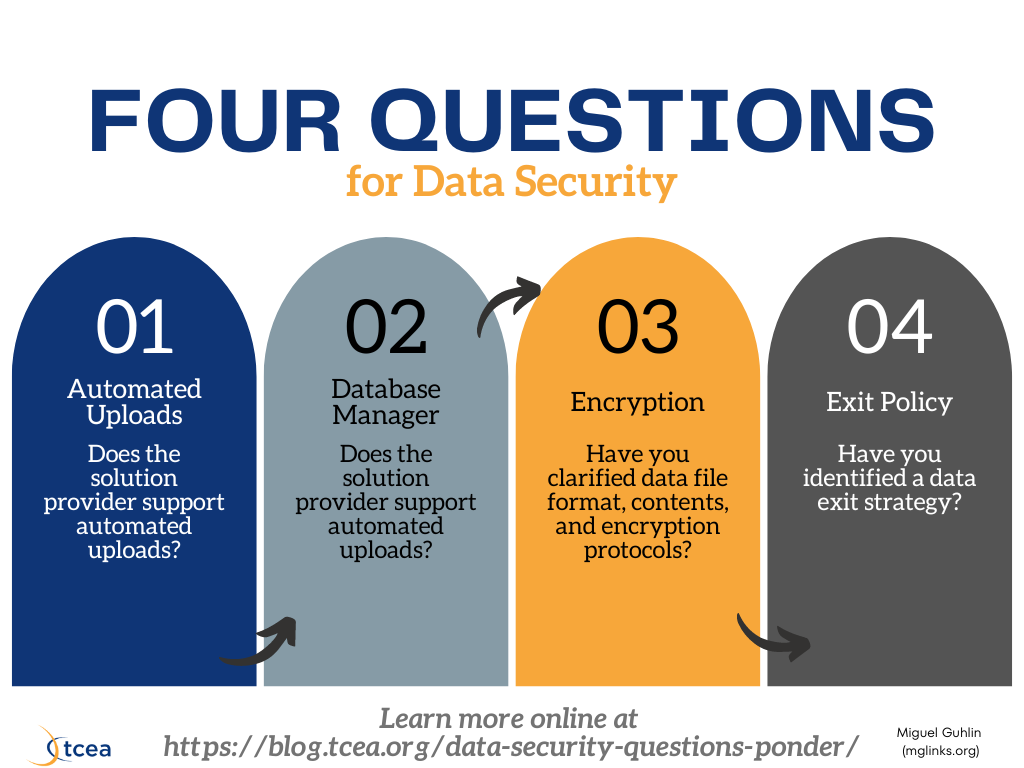
Technology department staff often ask how they can better secure confidential data, especially in these days of hackers and leaks. One approach involves improving the data processes themselves. Another is to coach other staff before they choose a new instructional platform. Start with Georgetown ISD’s template to get the conversation started. For technology departments, reflect on your responses to these four questions.
Read more | Register for Online Courses
Artful Analytics with DrawCharts #tcea #edtech #education
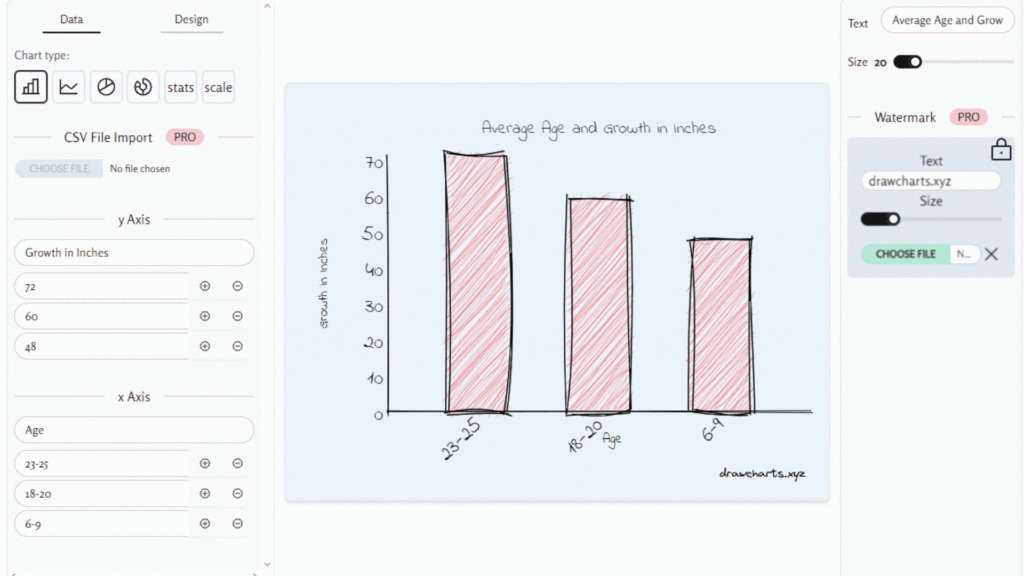
Unleash your inner artist with DrawCharts, the AI-powered tool that transforms your data into stunning, hand-drawn visualizations.
Read more
Flip Alternative: Padlet's Record a Video Response Option #Flip #Flipgrid #EdTech #education #tcea #tceajmg

With the upcoming unavailability of Microsoft Flip (f.k.a. Flipgrid) effective July 1, 2024, many are looking for alternatives. Enter Padlet.
Padlet, which costs $99 a year and is worth every penny if you need an online collaboration, bulletin board, AI-powered space for classroom projects and professional learning, is offering an alternative. Since I hadn’t played around with this yet, I thought I’d kick the tires. This is an illustrated walkthrough, more to teach myself. I plan to incorporate this into my upcoming sessions and workshops with adult learners.
Pricing for Padlet
You can see Padlet’s pricing or subscription rates online, but here’s a screenshot of a portion of that page:
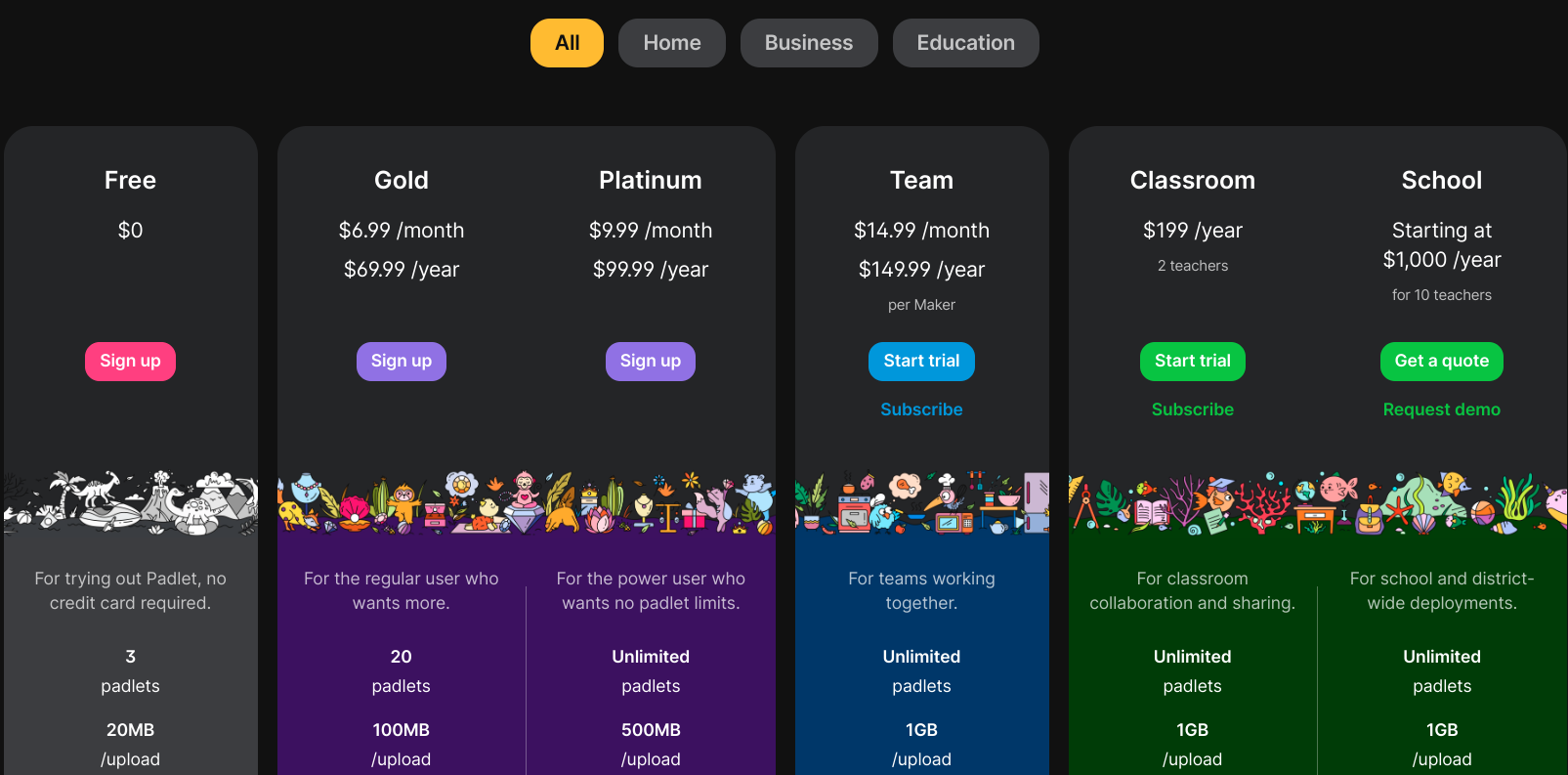
Padlet should consider running a special for educators. That said, these options are available in the free option
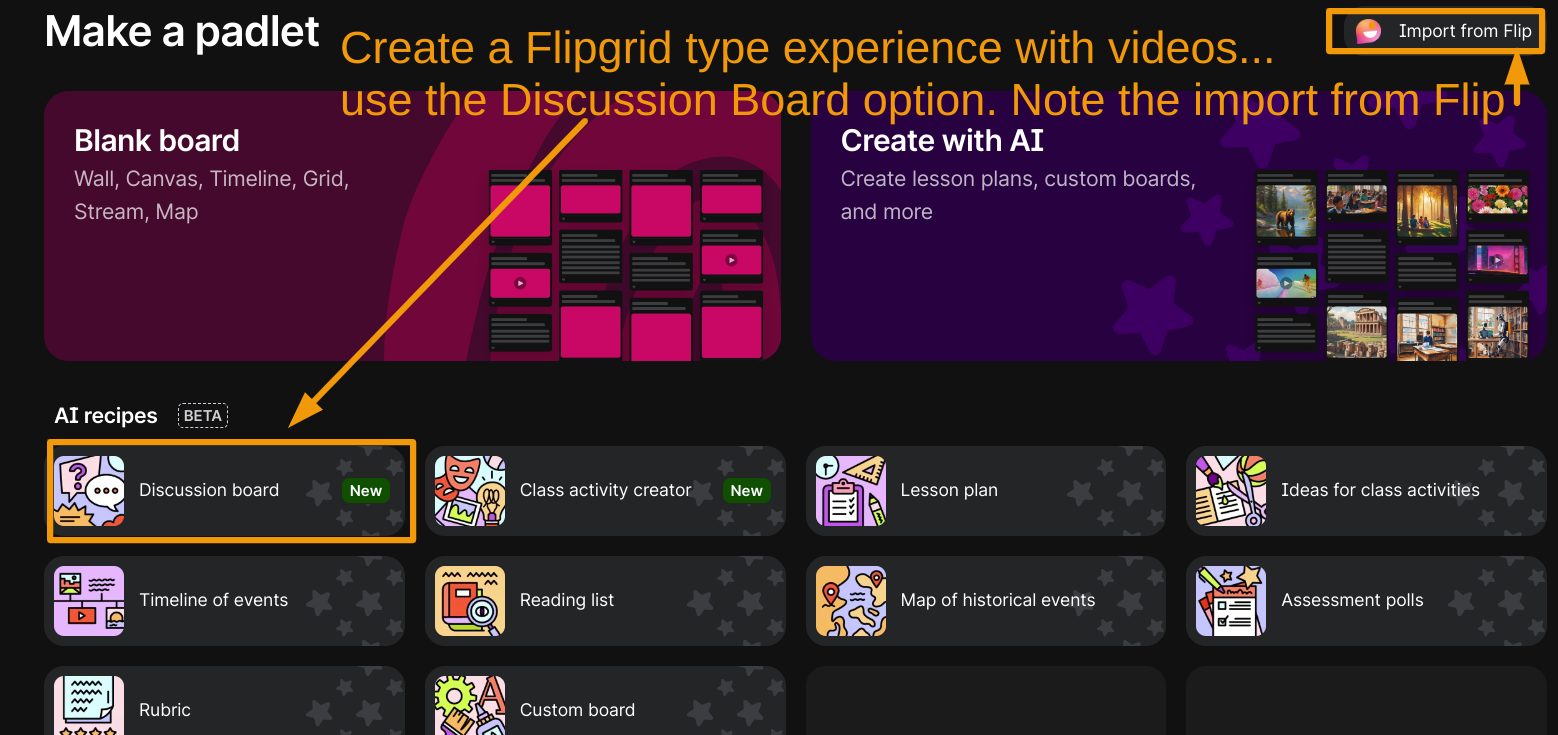
Discussion Boards via Padlet
Padlet offers the Discussion Board option, as you can see in the image above. Below, you can see an example Padlet where you can leave a message using Padlet’s video option, which you can see is one of the options in the plethora of choices available:
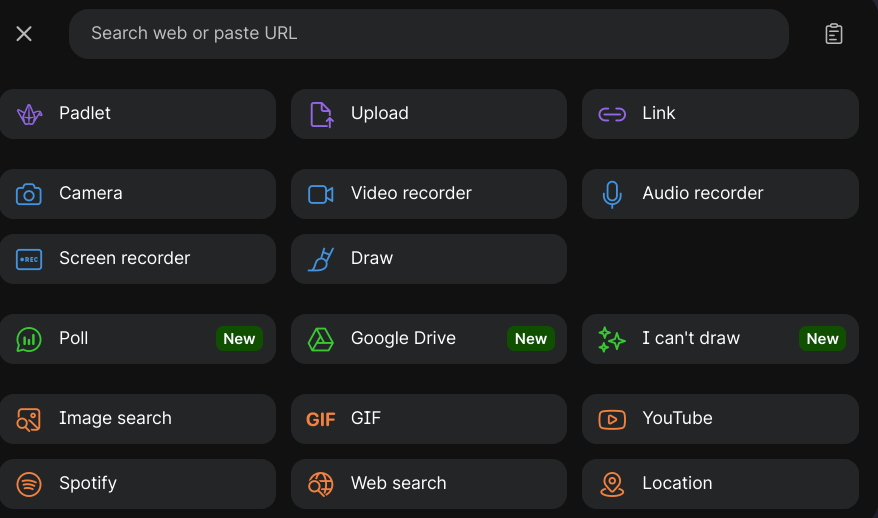
Too many choices?
Narrow the Choices for Responses Down
You can, of course, disable many of these choices so that video is the only one available. To do so, follow the steps below:
Step 1: Go to Settings
Click the gear on the right side of the screen, and access the Settings, including the Engagement settings. Then, click on POST FIELDS. You are going to click on that then modify ATTACHMENTS.
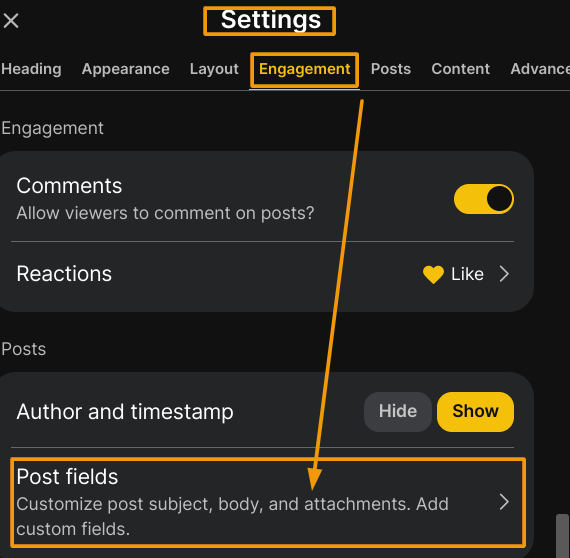
Step 2: View Attachments Available
Once you have clicked on them, view available Attachments. Items that have a checkmark next to them will appear, while other unchecked items will not be available to students:
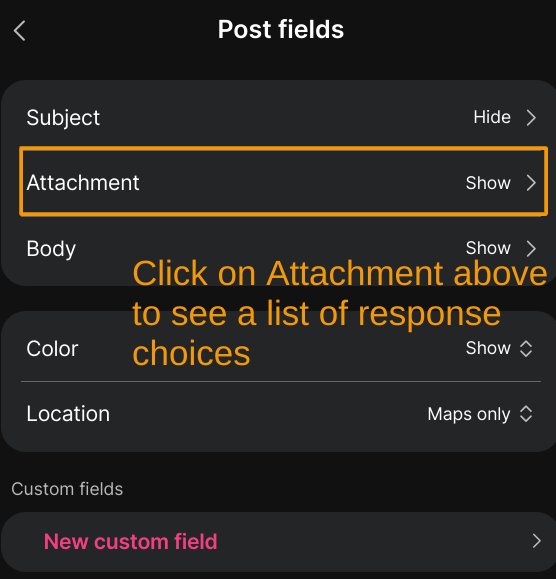
Step 3: Uncheck Attachments
In this step, uncheck any unwanted attachment types:
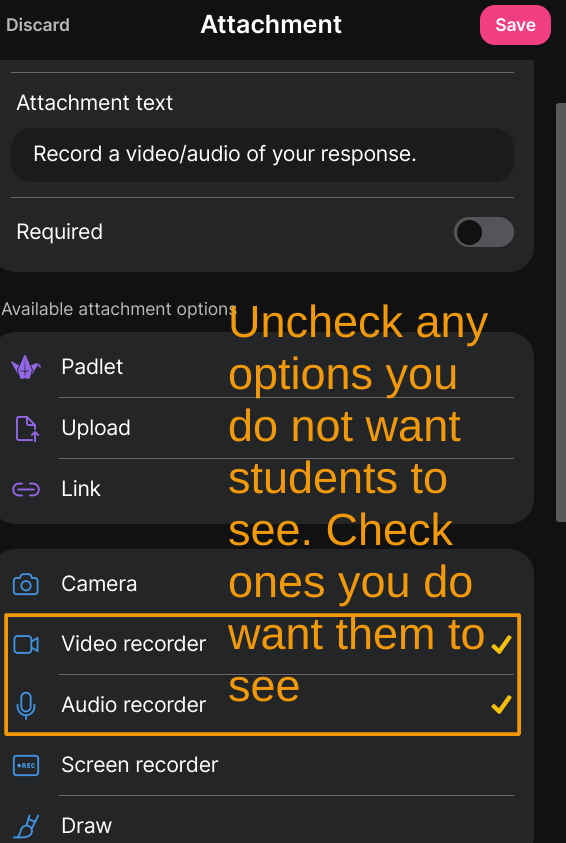 Then, SAVE your work.
Then, SAVE your work.
Step 4: View Your Changes
Once changes have been saved, you’re ready to leave a response. Here’s what the more limited choices appear as:
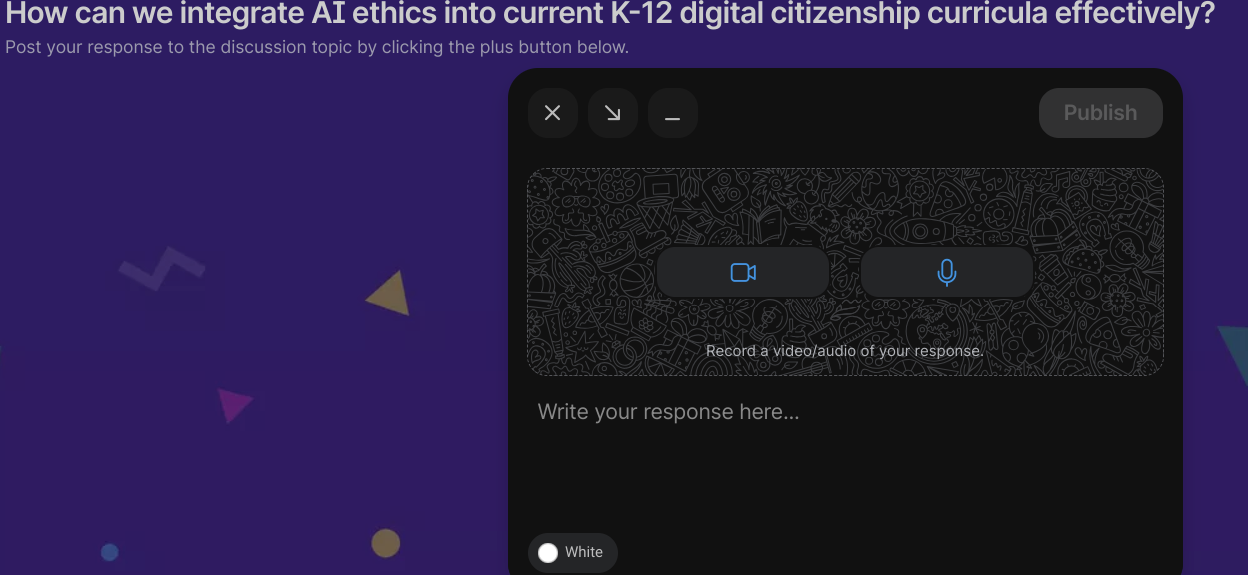
Step 5: Try It Out
Give it a try and record a video. This is what that looks like:
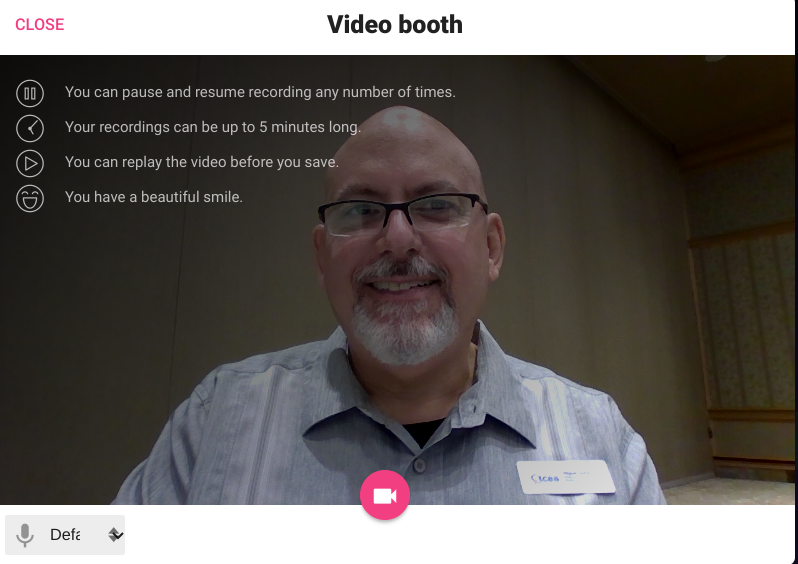
When you are done recording a video, then you get two options, after which you can publish:
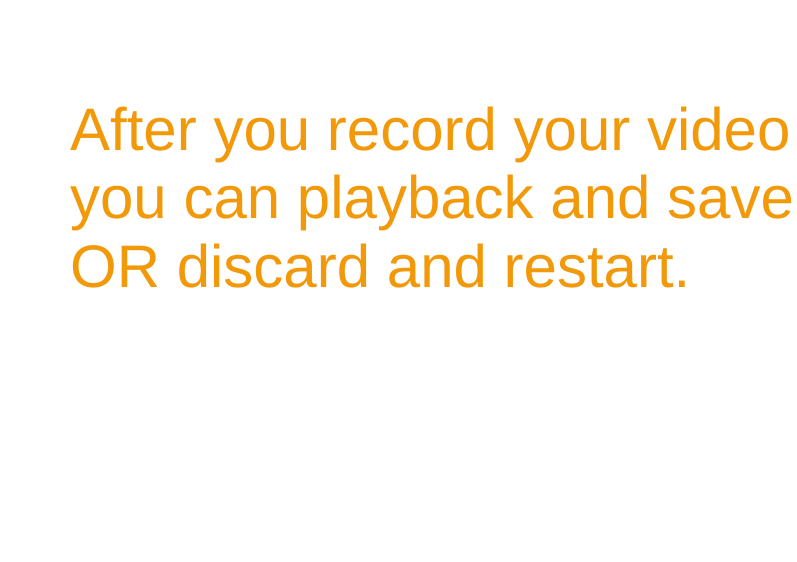
Once your video is posted, you can download or save the video to your device. Others participating in the Padlet can also respond to your video. This was all very easy and took more time to explain that it took me to do…and that’s great!
Explore
Want to give it a try yourself? Here’s a Padlet focused on the question:
How can we integrate AI ethics into current K-12 digital citizenship curricula effectively?
Give this a shot on this Padlet a colleague of mine decided to host.
From Google Docs to Audio Book #tcea #tceajmg
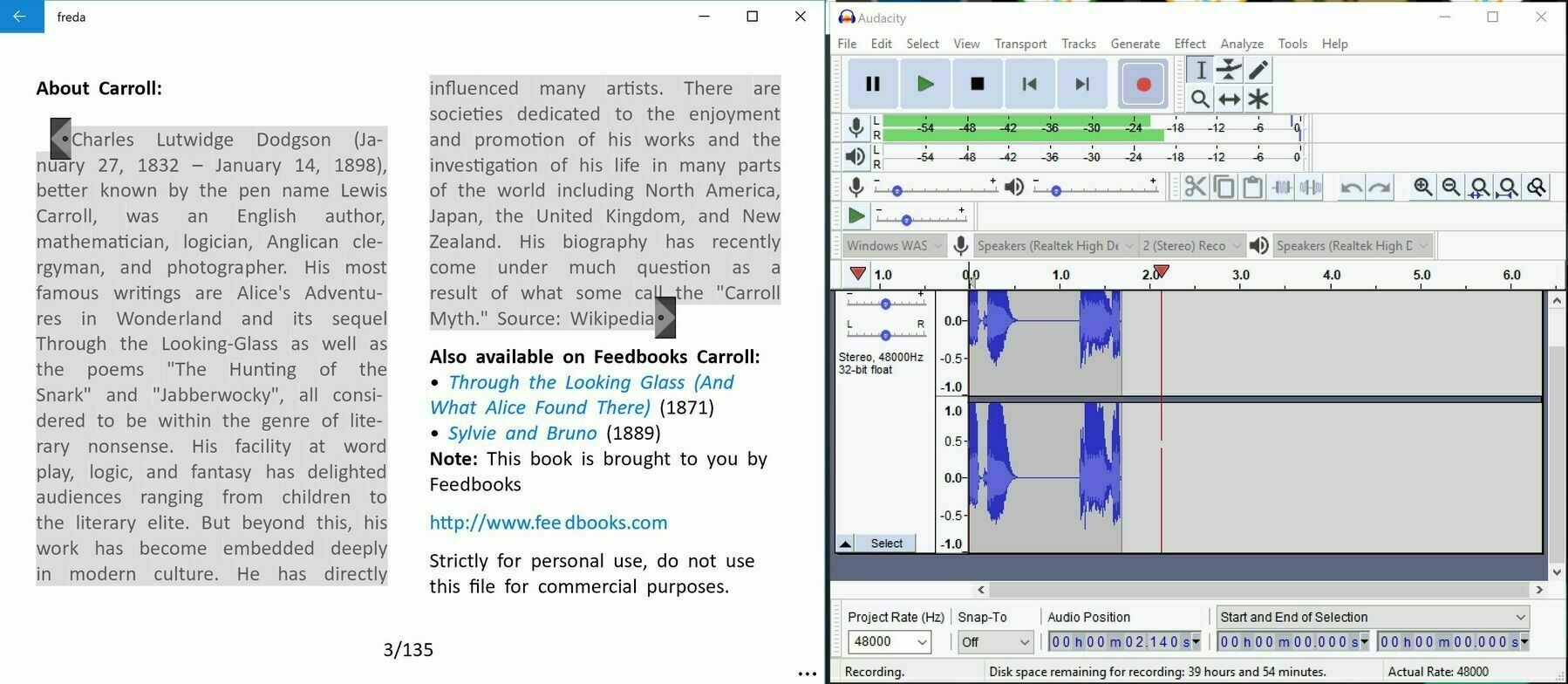
Ever wish you could turn student-created ePub files into narrated audio books? Or make any ePub into an audio book? You can on your Windows computer, by taking advantage of the Freda ebook’s built-in audio reader. Before we go through the process, let’s take a moment to revisit how you can create an ePub-formatted ebook for free.
Read more
How to Create a Rubric with #ChatGPT #tcea #tceajmg #AI
Get an editable prompt template and create a rubric with ChatGPT in less than one minute! Watch it work its magic in an example video. As educators, we all know and appreciate the importance of the rubric in providing quality student assessment and feedback. But actually creating a solid rubric that’s clear, aligns with the curriculum, and is well-structured can be daunting and, let’s be real, time consuming. If you’re like me, rubrics are perfect for overthinking. I’ll build one, and then continue to refine and adapt to “improve it,” in hopes of making it airtight. But then, I look at the clock to realize hours have passed. Can this be avoided? Yes. Thank goodness! You can create a rubric with ChatGPT in less than a minute and free up precious time for other priorities.
How to Easily Convert Quizzes Between Platforms #tcea #tceajmg
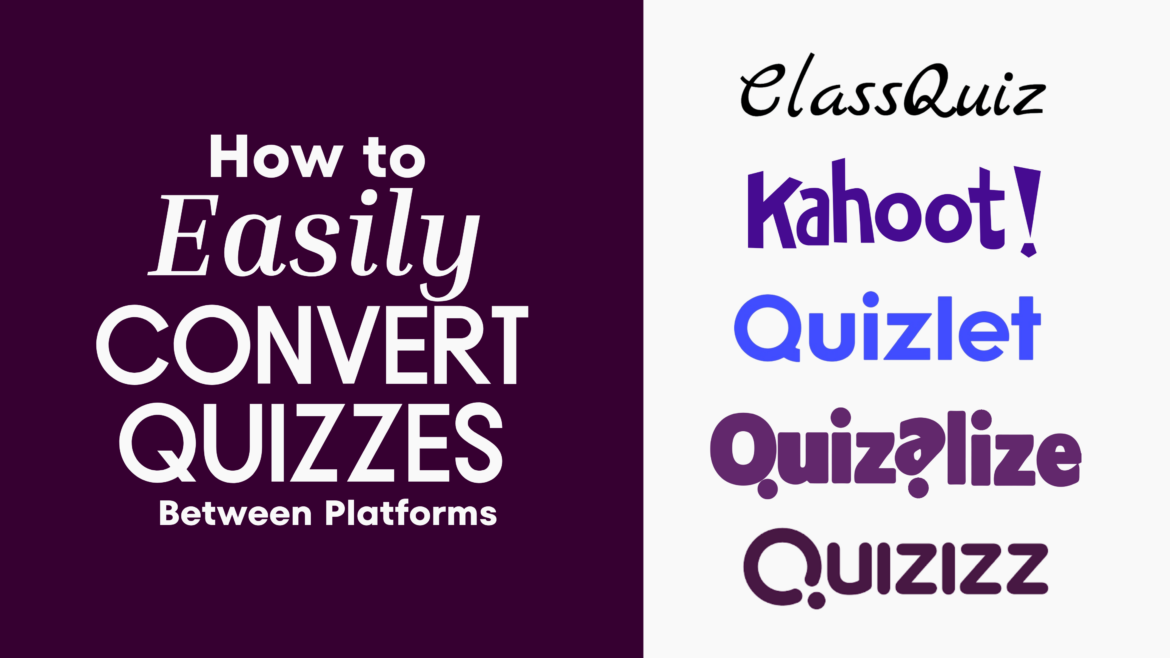
Need to get a set of quiz questions from one system (e.g. Quizlet, Kahoot!) into another? Find out how to convert quizzes easily! Are you an online quiz user? Not the social media quiz kind, but the teacher who uses tools like Quizlet, Kahoot!, Quizizz, and others? While quiz questions are often available in various places, they may not be on the platform you want them to be in. How do you get a quiz from Quizlet Flashcards into Kahoot!? Or a quiz from Kahoot! into ClassQuiz? Let’s learn how to convert from one quiz maker to another and how to export and import questions. We’ll walk through the following actions, and you can feel free to jump to any section that will meet your needs.
The K12 SIX Essentials Series for School Cybersecurity
Dig into this K12 SIX series of cybersecurity tools, which offers specific actions you can take as a CTO and school leadership team. Since the start of 2024, there have been 5,300 school districts that suffered a data breach. These schools are all in the United States. In 2021, 56% of schools reported data breaches. In 2022, 80% of schools reported ransomware attacks (source). Almost half resulted in ransom payments (source). Massive data leaks expose sensitive information. This information ends up on the dark web in the hands of nefarious individuals. It is a big money business. Let’s explore a free resource by K12 SIX that’s available to K-12 schools in the United States.
AI Tools for K-12 School District IT and Technology

This is an interesting take on how AI can help out with K-12 school district IT and technology management. I’m not exactly sure this aligns to my experiences as a tech director, so I’m going to have to revisit this list after brainstorming a list of topics. In the meantime, I’m dropping this list here to save it some place. You may find it helpful.
| Need Category | AI Tool/Chatbot | Description | Suggested Uses |
|---|---|---|---|
| 1. Cybersecurity | ChatGPT | Assists in writing code for security orchestration, automation, and response tools. | Generate security policies, create high-quality phishing email tests, and automate security tasks[1][16]. |
| Claude | Generates human-like responses and can be used for security code generation and vulnerability scanning. | Create and test security code, analyze security threats, and automate incident responses[1][16]. | |
| Perplexity | Provides accurate, cited responses and can summarize security-related information. | Summarize security patches, explain changelogs, and provide detailed security reports[1][16]. | |
| 2. Predictive Maintenance | ChatGPT | Analyzes data from IoT sensors to predict equipment failures. | Predict maintenance needs, analyze machine data, and recommend maintenance strategies[1][16]. |
| Claude | Handles large datasets and provides accurate predictions for equipment maintenance. | Analyze complex data, predict equipment failures, and optimize maintenance schedules[1][16]. | |
| Perplexity | Summarizes data and provides insights from multiple sources. | Provide detailed maintenance reports and summarize equipment performance data[1][16]. | |
| 3. Chatbots and Virtual Assistants | ChatGPT | Provides 24/7 support and handles routine inquiries from students, parents, and staff. | Automate responses to common queries, assist with scheduling, and provide real-time support[1][16]. |
| Claude | Offers conversational responses and can handle complex queries. | Assist with student and parent engagement, automate customer service, and provide detailed information[1][16]. | |
| Perplexity | Engages in conversational interactions and provides accurate information. | Answer complex queries, provide detailed explanations, and assist with information retrieval[1][16]. | |
| 4. Data Analytics | ChatGPT | Processes and analyzes large datasets quickly. | Generate data-driven insights, identify trends, and improve decision-making[1][16]. |
| Claude | Handles large text inputs and provides accurate data analysis. | Analyze large datasets, provide detailed reports, and identify patterns in data[1][16]. | |
| Perplexity | Summarizes and analyzes data from multiple sources. | Provide comprehensive data reports, summarize key findings, and offer data-driven recommendations[1][16]. | |
| 5. Automation of Routine Tasks | ChatGPT | Automates repetitive tasks such as system updates and data backups. | Automate IT tasks, streamline workflows, and reduce manual effort[1][16]. |
| Claude | Automates decision-making processes and handles routine tasks efficiently. | Automate maintenance tasks, optimize resource allocation, and improve efficiency[1][16]. | |
| Perplexity | Provides detailed instructions and automates information retrieval. | Automate report generation, provide step-by-step guides, and streamline administrative tasks[1][16]. | |
| 6. Fraud Detection | ChatGPT | Identifies unusual patterns in data to detect fraudulent activities. | Detect and prevent fraud, analyze financial transactions, and flag suspicious activities[1][16]. |
| Claude | Provides accurate analysis of data to identify fraud. | Analyze transaction data, detect anomalies, and prevent fraudulent activities[1][16]. | |
| Perplexity | Summarizes and analyzes data to identify potential fraud. | Provide detailed fraud reports, summarize suspicious activities, and recommend preventive measures[1][16]. | |
| 7. Personalized Services | ChatGPT | Analyzes student data to provide personalized recommendations and services. | Improve student engagement, offer personalized learning paths, and enhance user satisfaction[1][16]. |
| Claude | Provides tailored responses based on user data. | Offer personalized recommendations, improve service delivery, and enhance user experience[1][16]. | |
| Perplexity | Summarizes user data and provides personalized insights. | Provide detailed student reports, offer personalized suggestions, and improve engagement[1][16]. | |
| 8. Smart School Applications | ChatGPT | Optimizes school operations, energy management, and safety. | Analyze real-time data, improve school management, and enhance safety measures[1][16]. |
| Claude | Handles large datasets and provides accurate predictions for school management. | Optimize school systems, manage resources, and improve safety measures[1][16]. | |
| Perplexity | Summarizes real-time data and provides actionable insights. | Provide detailed school management reports, summarize key data points, and recommend improvements[1][16]. | |
| 9. Document Processing | ChatGPT | Automates the processing and analysis of various documents. | Process permits, contracts, and reports, reduce manual effort, and improve efficiency[1][16]. |
| Claude | Generates and processes documents efficiently. | Automate document analysis, generate summaries, and streamline document workflows[1][16]. | |
| Perplexity | Summarizes and analyzes documents accurately. | Provide detailed document summaries, analyze key information, and improve document management[1][16]. | |
| 10. IT Service Management | ChatGPT | Streamlines IT service management processes. | Automate incident management, categorize and prioritize tickets, and suggest solutions[1][16]. |
| Claude | Provides accurate analysis and recommendations for IT service management. | Optimize IT workflows, improve service delivery, and enhance efficiency[1][16]. | |
| Perplexity | Summarizes IT service data and provides actionable insights. | Provide detailed IT service reports, summarize key issues, and recommend improvements[1][16]. |
This table provides a clear and organized overview of the recommended AI tools and chatbots, along with their descriptions and suggested uses to support the various needs of K-12 school district IT and technology management.
Citations: [1] tea.texas.gov/academics… [2] www.hurix.com/how-ai-is… [3] www.forbes.com/sites/nei… [4] elearningindustry.com/how-ai-is… [5] www.linkedin.com/pulse/ai-… [6] www.ncbi.nlm.nih.gov/pmc/artic… [7] www2.ed.gov/documents… [8] www.k12insight.com/solutions… [9] www.linkedin.com/advice/0/… [10] www.tidio.com/blog/ai-c… [11] www.edweek.org/technolog… [12] hub.teamdynamix.com/industry-… [13] www.instructure.com/resources… [14] www.k12six.org/essential… [15] er.educause.edu/articles/… [16] www.cisa.gov/K12Cybers… [17] www.salesforce.com/service/c… [18] www.cisa.gov/online-to… [19] www.ada.cx [20] www.teamdynamix.com/5-reasons…
Coaching, Building Relationships, and Brain Engagement #tcea #tceajmg #coaching #teaching #education #edtech
Looking for ideas to build coach-to-teacher relationships that serve as the foundational obstacle to success? This blog entry can help.
Are you an instructional coach supporting teachers with instruction or technology questions? You may find this collection of tips and resources worth pondering for next year.
Read more
World Password Day
Celebrate World Password Day with Password Guardian, a free educational game that teaches students how to create strong, secure passwords. One of my favorite television shows features Jimmy Fallon and Keke Palmer— the Emmy-award-winning show Password. Every day, many of us play our own “Guess That Password” password game as we attempt to log in to one of our many online accounts. This can be hard since, on average, we need to remember 80+ passwords. On World Password Day, let’s make this game a little easier for ourselves.
Timelines Made Easy
Why not introduce students to the concept of creating timelines to document their adventures? Consider guiding them through crafting timelines of their recent experiences. Demonstrating how to illustrate events with pictures and videos can be a powerful learning experience at any time of the year.
Adobe Express: Generative AI and Digital Literacy Resources #tcea #tceajmg
Explore Adobe Express! Dig into new generative AI resources from Adobe Education Exchange and discover media literacy resources, too. Need resources on how to best blend generative AI into your middle or high school classroom? Want to foster creativity and media literacy among your students? Then you will want to explore Adobe’s newest generative AI resources. These offerings focus on using Adobe Express for AI education. What’s more, they include media literacy resources available on their education website.