Copy Selection as Markdown
Looking for some easy ways to get content into and out of AI chatbots? Learn to use Markdown. Here are some digital tools you may find helpful. If you are copying-n-pasting from an AI chatbot, chances are it supports markdown. Copy it, paste it into a Markdown to HTML converter, then copy the HTML formatted version into your word processor.
Read on for some more tips with markdown and AI tools.
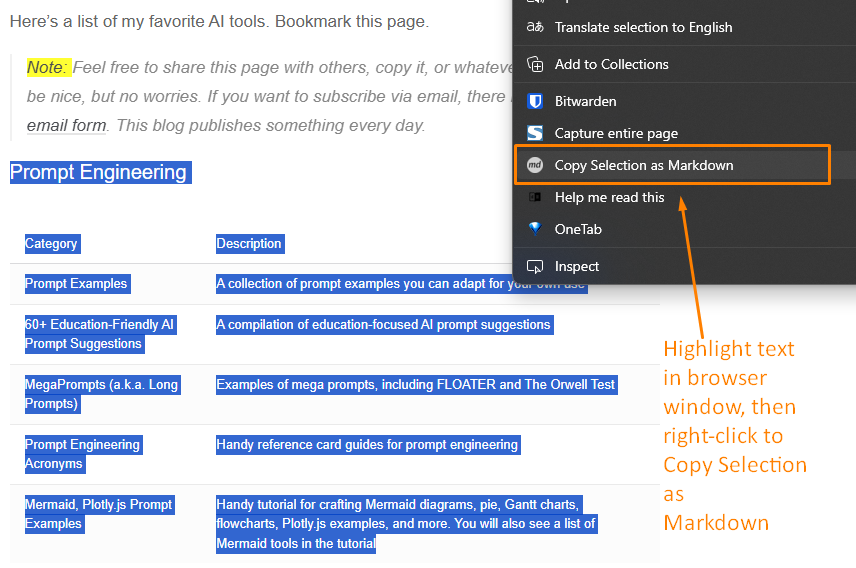
Copy Webpage Selection as Markdown
You’re on a website. You want to grab part of it. Format and all. Use a browser extension. “Copy selection as markdown” is what you need. Install it. Highlight text on any site. Right-click. Choose “copy selection as markdown.” It’s in your clipboard now. Paste it into your AI chatbot. The formatting stays. It’s that simple.
Here are some good ones for Chrome:
Using Firefox? Try one of these add-ons.
Grab text from a website. Check if it’s fake news. Copy your own writing. Rework it. Select text to show colleagues. Get AI feedback.
Try it. It’s easy. Website to markdown. No fuss.
Convert Google Docs to Markdown
I use Google Docs a lot. My documents have headings. They have formatted text. Sometimes I need to move them. I don’t want to export. I don’t want to save files. I convert them in my browser. I use a Google Doc extension.
The Google Marketplace has many options. I use one. It’s reliable. It’s called Docs to Markdown. Bean Road Communications made it.
Convert WebP to JPG or PNG
ChatGPT and other places give you WebP images. It’s a problem. Many programs don’t use WebP. There’s a fix. Use browser tools. Right-click an image. Save as JPG or PNG. These formats work everywhere.
Here are three tools:
The first two change WebP to PNG and JPG. The last does the opposite. Use them. Make your images work everywhere.