AI
- Text files (.txt)
- PDF documents
- CSV files
- JSON files
- Images (various formats including .jpg, .png, .gif)
- Text documents (e.g., PDF, DOCX, TXT)
- Spreadsheets (e.g., CSV, Excel files)
- Presentations (e.g., PowerPoint, Google Slides)
- Code files (e.g., Python scripts, SQL queries, HTML pages)
- Images (e.g., JPG, PNG, GIF)
- Excel (XLSX)
- PowerPoint (PPTX)
- Word (DOCX)
- CSV
- Can you create a sample AI policy for our district?
- What are the key AI regulations for K-12 education?
- How should we address generative AI in policy?
- Can you review this policy draft for compliance issues?
- List view for the My Spaces area
- Easy checkbox selection and organization of Spaces into folders
- Separation of Collections and Spaces (Spaces are evolved Collections, essentially) since I have a lot of Collections but not a lot of Spaces yet. The Collections just muddy the waters.
- More capacity for detailed custom instructions
- Promotes critical thinking: Students practice decomposition and systematic disconfirmation.
- Enhances problem-solving skills: Coding helps develop logical and structured thinking processes.
- Improves cognitive skills: It can enhance planning, response inhibition, and mathematical problem-solving abilities.
- Increases engagement: Programming activities can make learning more interactive and enjoyable.
- Develops computational thinking: Students learn skills like algorithmic thinking and pattern recognition.
- Boosts executive functions: Coding activities can improve planning and task management skills.
- Encourages higher-order thinking: It enhances critical thinking and creativity.
- Facilitates transfer of learning: Skills learned through coding can apply to other academic domains.
- Start simple: Begin with basic diagrams and gradually increase complexity.
- Use clear language: Describe your diagram in plain, straightforward terms.
- Be specific: Provide details about connections, labels, and any special formatting.
- Practice and experiment: Try different prompts and see how they translate into Mermaid code.
- Utilize AI assistance: AI chatbots can help generate Mermaid code based on simple text descriptions.
- Stackedit (web-based, free)
- Mermaid Live Editor (web-based, free)
- Mermaid Live (web-based, free with optional account)
- Joplin (free, downloadable for desktop or smartphone)
- Short video tutorials
- Quick reference guides
- Five-module mini-course for sixth-grade students (15 lessons with PBL scenarios)
Perplexity Spaces: Replacement for Custom GPT?
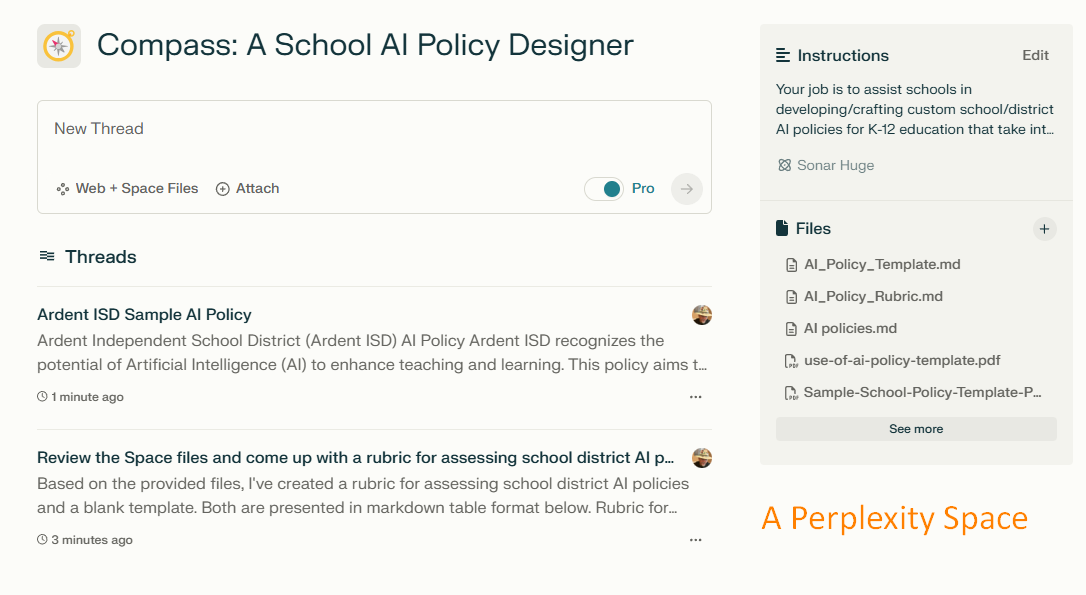
The image above reflects Compass: A School AI Policy Designer created in Perplexity Spaces. See the ChatGPT Custom GPT version.
I finally had a chance to explore Perplexity Spaces. I am shocked at how much better it is (subjective opinion) than Claude Projects (not to be confused with Artifacts, which Claude continues to excel at) in analyzing documents to inform its chats. Of course, I could be wrong since it’s been a month or so since I last played around in Claude Projects.
What’s more, I have secretly hoped that I could rely on Perplexity Spaces as a replacement for ChatGPT’s Custom GPT.
What I’ve read and experienced so far has me leaning in Perplexity Spaces direction, but Custom GPT continues to edge out Perplexity Spaces. But if Perplexity Spaces keeps innovating, I suspect they will surpass Custom GPT.
Exploring the Difference
Perplexity Space works with free Perplexity accounts. This makes it the equivalent of ChatGPT Custom GPTs in my mind, where a free account is required to interact with an existing Space/CustomGPT.
Perplexity offers an additional benefit. You can use different LLMs. ChatGPT’s Custom GPT’s edge over Perplexity Spaces is slim. What do I think that slim edge is? The CustomGPT design interface. It feels like you are having a conversation with an AI assistant, eager to bring your project to fruition. Perplexity Spaces is more of a warehouse where you can store content with an effective inventory system. To make the transition, Perplexity needs to give its Spaces a human-like presence.
Why not call Perplexity’s agent, Lace or Link?
What about capacity of the files space?
Capacity and Processing
Capacity and processing of data in completing a task are important considerations.
ChatGPT’s Custom GPT
ChatGPT’s Custom GPTs can handle up to 100 files, or 50 megabytes total. Although holding less information than Claude Projects, Custom GPTs are able to leverage uploaded information. Add too much content, you end up with the same problem Claude experiences. I don’t know what the official name for this is, but it’s like a person who can only hold one or two thoughts simultaneously in their mind while doing a task…exceed that capacity, and the task fails.
File format that Custom GPTs can support for upload include:
Claude Projects
Claude Projects' allows for a large number of files provided each individual file is under 10MB in size, and does not exceed the total of 500-page book worth of information. While designing a Claude AI for Educators course, I found that Claude was able to handle quite a bit of uploaded content. Unfortunately, I was not so pleased with its ability to process that content without considerable interaction and redirection in my chats. Simply, it appeared to be unable to hold all that content while working on a new task requiring application of the work.
File formats Claude Projects can accept:
Perplexity Spaces
Perplexity’s Spaces can accept 50 files at 25 MBs each or 1.25 gigabytes total (please check my math). If my understanding is accurate, Perplexity’s capacity is greater. I have not yet had the opportunity to test its ability to process tasks, or which LLM is best to have running when doing so.
Supported file formats include:
Comparing the Three
Here’s a chart comparing the three…the information is subject to change with new information:
| Feature | ChatGPT Custom GPT | Claude Projects | Perplexity Spaces |
|---|---|---|---|
| Context Window | Not specified | 200,000 tokens (~ 500 pages) | Not specified |
| File Upload Limit | Up to 100 files or 50 MB total | Multiple files, each under 10 MB | Up to 50 files, 25 MB each (1.25 GB total) |
| Supported File Formats | Text (.txt), PDF, CSV, JSON, Images (.jpg, .png, .gif) | Text (PDF, DOCX, TXT), Spreadsheets (CSV, Excel), Presentations (PowerPoint, Google Slides), Code files (Python, SQL, HTML), Images (JPG, PNG, GIF) | Excel (XLSX), PowerPoint (PPTX), Word (DOCX), PDF, CSV |
| Custom Instructions | Yes | Yes | Yes |
| Sharing Capability | Yes (public or private) | Yes (for Team plan users) | Yes (up to 10 participants) |
| Web Search Integration | No | No | Yes |
| Content Creation | No | No | Yes (via Perplexity Pages) |
| Code Preview | No | Yes | Not specified |
| Multiple AI Models | No | No | Yes (GPT-4, Claude, Mistral, Sonar) |
| Processing Efficiency | May struggle with large amounts of content | May require interaction and redirection for complex tasks | Not fully tested, but potentially higher capacity |
In Action
I had a lot of fun working on Compass: A School AI Policy Designer Perplexity Space. At the moment, it contains 30 files of varying size (PDFs, Markdown formats). Perplexity made it easy to upload all the files in one go (as opposed to ChatGPT’s Custom GPT which had me do it 10 at a time (sigh).
Perplexity displays these “Space Files” in groups of 10 files, as you can see page 1 below:
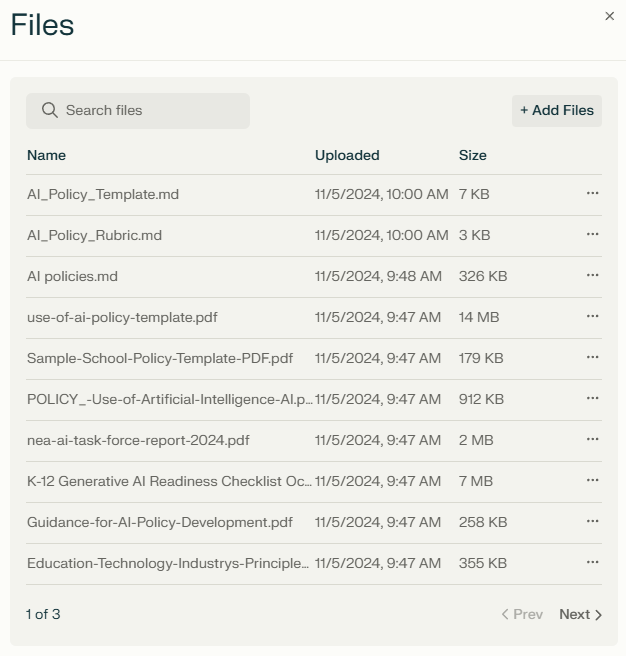
To get started, I gave it the following prompt:
Review the Space files and come up with a rubric for assessing school district AI policies, as well as a blank template. Put both documents in markdown table format.
You can see the results online.
I added the rubric and template to the Spaces Files since this is what I was hoping to see.
An Example of the AI Policy
I wanted to see how it would adapt the template, so I gave it this additional prompt:
Divide the blank template into sections with markdown table content beneath each section. Add a column that include sample content for each section, specific to a school district…let’s call it “Ardent Independent School District” or “Ardent ISD” for short.
Comparing ChatGPT’s Custom GPT with Spaces
I was pleasantly surprised at ChatGPT’s CustomGPT using the same files and custom instructions.
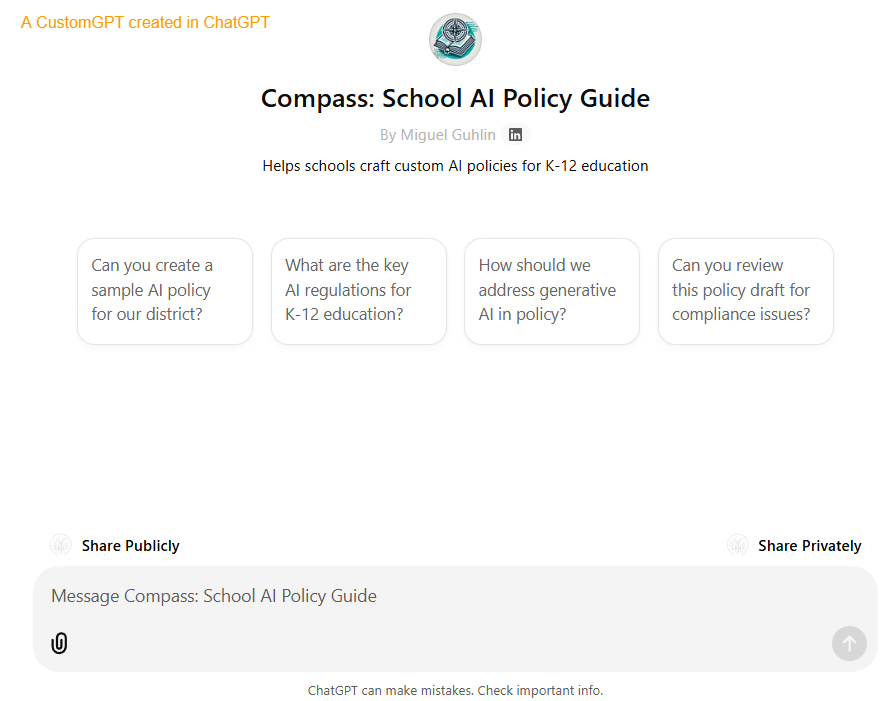
One feature I love about Custom GPT? The custom questions or prompts it offers the user:
But it wasn’t all roses. I did encounter an error:
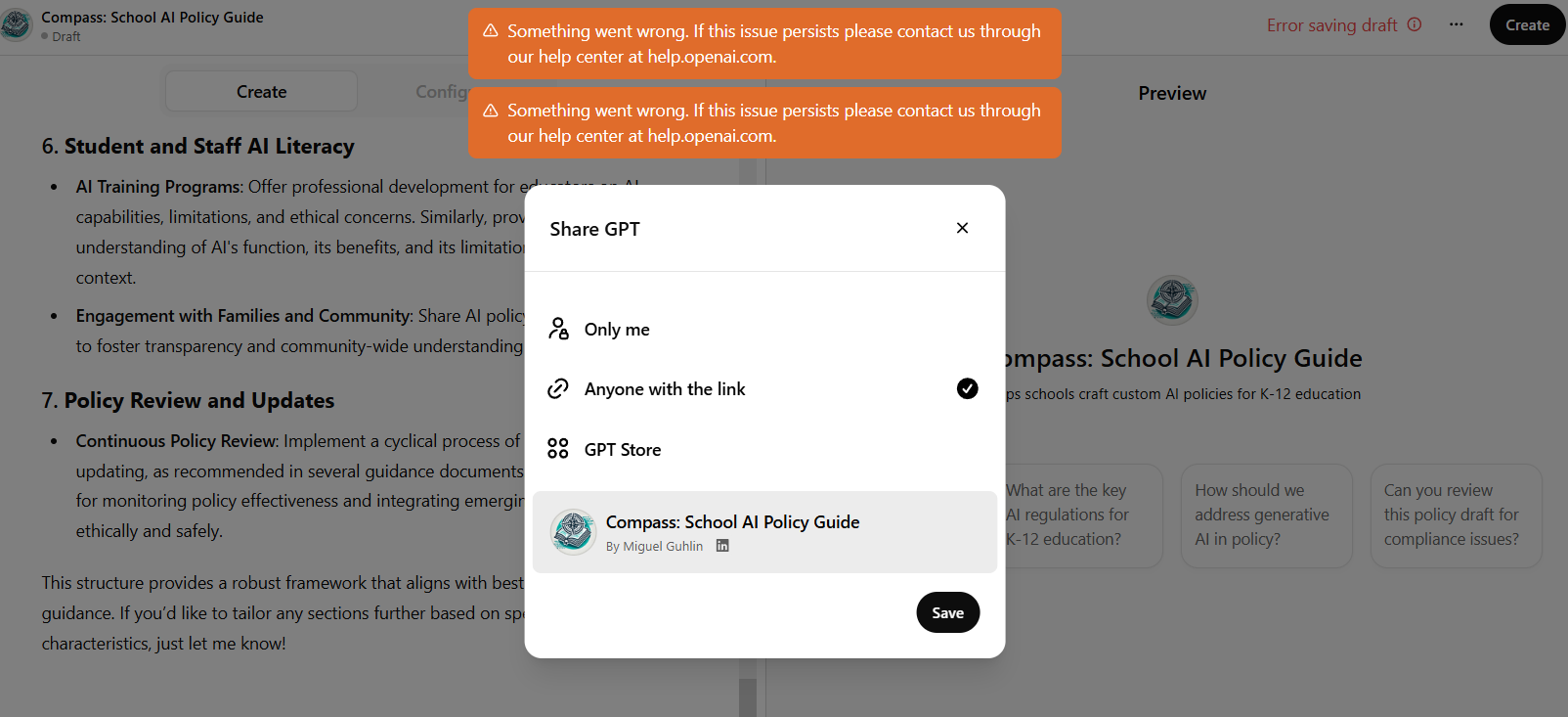
Refreshing the page in the browser (MS Edge) finally allowed the GPT to be published. You can give it a spin here..
Final Thoughts
Perplexity remains my go-to AI chatbot and work assistant. The ability to have a Space with custom instructions is HUGE. My only complaint so far with Perplexity Spaces is that the custom instructions space needs more capacity to allow for more detailed long prompts (a.k.a. megaprompts).
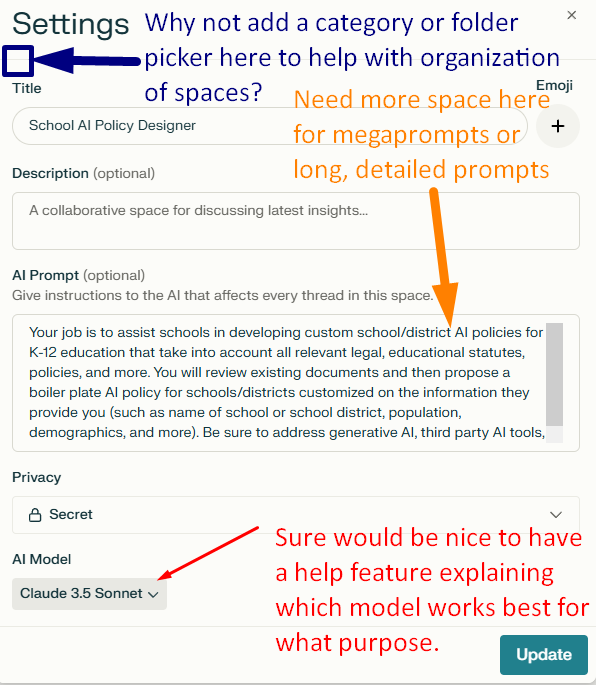
I would also make these improvement suggestions:
What has been your experience? In the meantime, check out the TCEAignite space. And look for a blog entry on the Custom GPT version of Compass: A School AI Policy Guide at blog.tcea.org in the future.
AI Tutoring Study
Wow, pretty interesting conclusion…more studies needed to support this since one study isn’t enough. Check out Dr. Hardman’s take:
A new study from Harvard - currently still under peer review - found that when students were given access to an AI tutor designed using pedagogical principles, it not only doubled their learning gains but did so in less time than traditional methods.
The results offer compelling evidence that AI, when thoughtfully implemented using strict pedagogical principles, could transform how we design, deliver and experience education.
Stunning Visuals with Lummi AI-Generated Images
I could scroll through this website for hours.
Lummi is a delightful treasure trove for anyone in need of stunning visuals! Offering free stock photos and royalty-free images, this platform features vibrant AI-generated creations complete with alt text descriptions. Search available images by color, orientation, and more, making it a breeze to find the perfect image for your project. And guess what? You don’t even need to provide attribution (but you can).
The images are available in high resolutions, making them perfect for both print and online use. Whether you’re looking for photos or illustrations of people, objects, or delicious food, Lummi has got you covered!
As breathtaking as Lummi’s collection is, sometimes you might want something tailored just for you. That’s where Dezgo comes into play—perfect for generating specific images to match your creative vision!
And, be sure to check out the cats.
Join Educators at TCEA Area 20 Event in Northside ISD on 10/5/2024
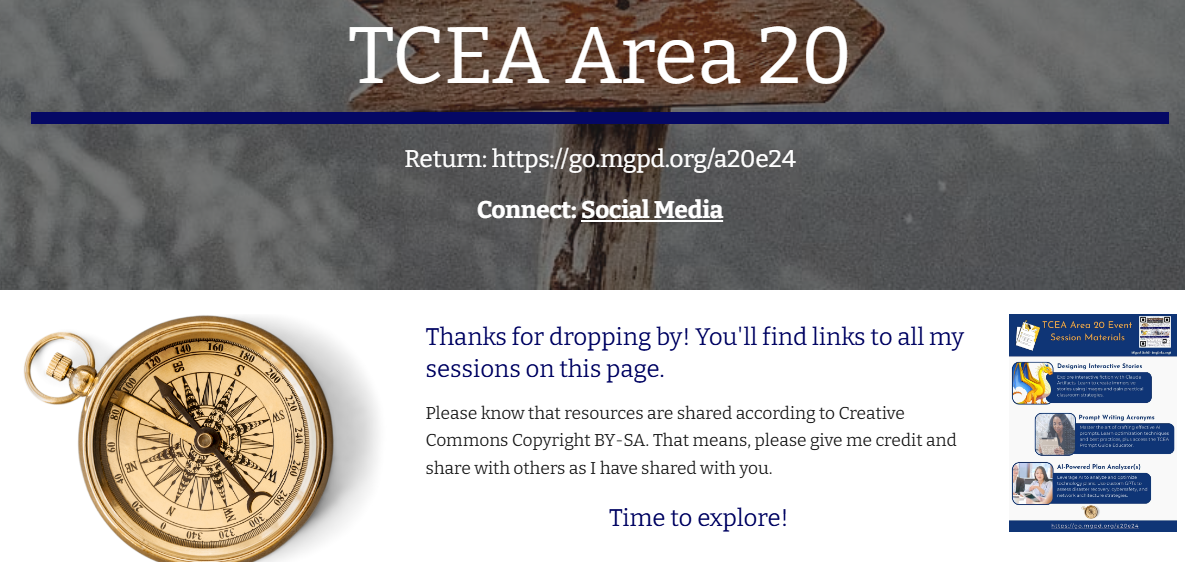
On Saturday, October 5, I’ll get the chance to join over 200 educators at the Northside ISD Activity Center in San Antonio, Texas. We’ll all be there for the TCEA Area 20 Conference event (see the mobile version of sessions), which hasn’t been had in MANY years…in fact, the last time I remember a conference like it was when I was Area 20 Director!! That was back in 2000 or 2001, and I was so happy to get 90 folks in attendance along with a ton of vendor solution providers.
Link: My session materials appear online at https://go.mgpd.org/a20e24
This event has had a stellar group of planners, whom I’ve enjoyed watching bring their “A game” to organizing a million details that these types of conferences enjoy. I can’t wait to see some of the awesome presentations that San Antonio area educators will be delivering.
Speaking of Presentations…
As you might have guessed, I’ll be presenting a few sessions as well in the august company of so many talented educators. You can find all my session resources at the website shown above, but here are the three sessions I’m going to have fun sharing about. You can view a print handout copy I’ll be sharing at the event until supplies run out. You can also grab a PDF version on the website.
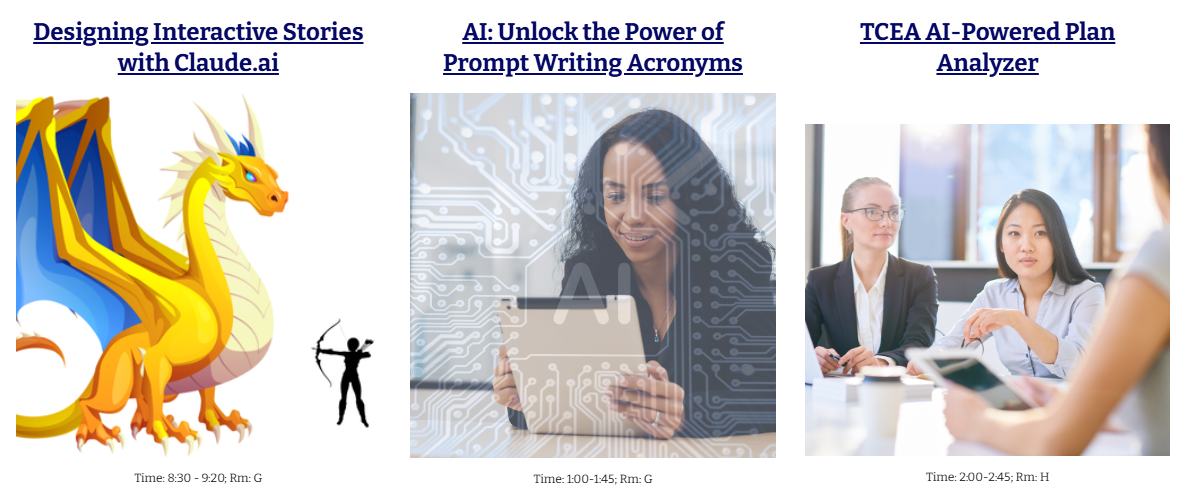
Designing Interactive Stories with Claude.ai
In this hands-on session, we’ll jump into the world of interactive fiction, its benefits, and how Claude Artifacts can be used to create immersive and engaging stories. You will explore the concept of Artifacts, how they work, and how to design interactive stories with images a la Zork. You’ll leave with practical strategies and ideas to get started with using Claude Artifacts in your classroom. (Get print handout)
AI: Unlock the Power of Prompt Writing Acronyms
Discover the secrets to crafting compelling AI prompts that yield amazing results. Explore techniques to optimize your prompts, learn best practices, and gain insights into how to communicate effectively with AI to achieve your desired outcomes. You also get access to the Academic Prompt Architect, a Custom GPT that can assist you with crafting amazing prompts.
TCEA AI-Powered Plan Analyzer
Discover how to leverage AI to analyze and optimize your technology and network plans. This session will explore using custom GPT models to assess disaster recovery, cybersafety, and network architecture strategies, ensuring robust and efficient systems.
Copy Selection as Markdown
Looking for some easy ways to get content into and out of AI chatbots? Learn to use Markdown. Here are some digital tools you may find helpful. If you are copying-n-pasting from an AI chatbot, chances are it supports markdown. Copy it, paste it into a Markdown to HTML converter, then copy the HTML formatted version into your word processor.
Read on for some more tips with markdown and AI tools.
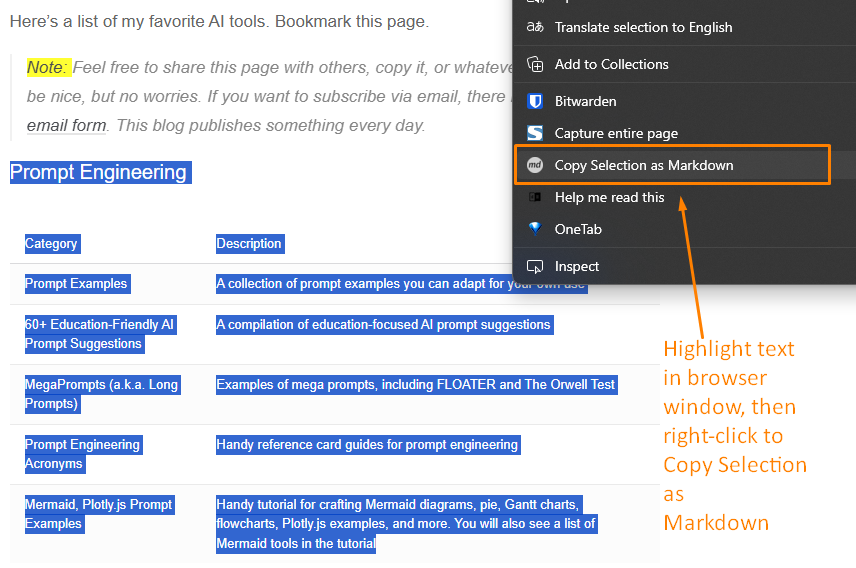
Copy Webpage Selection as Markdown
You’re on a website. You want to grab part of it. Format and all. Use a browser extension. “Copy selection as markdown” is what you need. Install it. Highlight text on any site. Right-click. Choose “copy selection as markdown.” It’s in your clipboard now. Paste it into your AI chatbot. The formatting stays. It’s that simple.
Here are some good ones for Chrome:
Using Firefox? Try one of these add-ons.
Grab text from a website. Check if it’s fake news. Copy your own writing. Rework it. Select text to show colleagues. Get AI feedback.
Try it. It’s easy. Website to markdown. No fuss.
Convert Google Docs to Markdown
I use Google Docs a lot. My documents have headings. They have formatted text. Sometimes I need to move them. I don’t want to export. I don’t want to save files. I convert them in my browser. I use a Google Doc extension.
The Google Marketplace has many options. I use one. It’s reliable. It’s called Docs to Markdown. Bean Road Communications made it.
Convert WebP to JPG or PNG
ChatGPT and other places give you WebP images. It’s a problem. Many programs don’t use WebP. There’s a fix. Use browser tools. Right-click an image. Save as JPG or PNG. These formats work everywhere.
Here are three tools:
The first two change WebP to PNG and JPG. The last does the opposite. Use them. Make your images work everywhere.
Five Phases of AI Adoption: Inspiration and Assessment Tool
How do you bring about change regarding AI adoption in your school or district? Change management is a massive job that can easily fail due to many factors. Let’s explore how to shift from one phase of District AI Adoption to another, identifying indicators for each phase of progress. You will also get access to a self-assessment you can take that provides specific feedback.
Read the blog entry
You can also read the first of the two part blog entries online
Self-Assessment
Ever get lost in the woods, a jungle, or just driving across a vast expanse? Ok, that maybe reveals a little of where I grew up and how I spent some of my youth. Anyways, you know what I mean. Lost and no idea where you are, not sure what all the signs mean. I got that feeling recently.
I was sitting in a workshop someone else was facilitating and I realized that a lot of people lacked a map to see where they were or might be. I know that maps are helpful to me, even when they aren’t perfect, because it helps me figure out where I am, where I might want to go, and where I’ve been. The map might be inaccurate or wrong in the particulars, but it was still helpful to have one.
That’s the idea that compelled me to develop the five phases of AI adoption. A continuum was insufficient because there are a lot of stakeholders in education, and lots of areas to ponder. You could easily put the AI Secured (originally “banned” until my supervisor suggested changing it) on the left side of a number line, and AI Everywhere on the right side. But all the way in between, lots of factors (e.g. District Policy, Guidance, Governance, Curriculum Impact) have to be considered.
In putting together an assessment, it was important to provide a tool that schools and organizations could use to gauge their progress. After putting the paper tool together, it was a simple matter to drop it into Custom GPT via OpenAI’s ChatGPT to make an assessment.
Paper Version
Here’s a self-assessment for gauging where your district is at in terms of the five phases of School District AI Adoption:
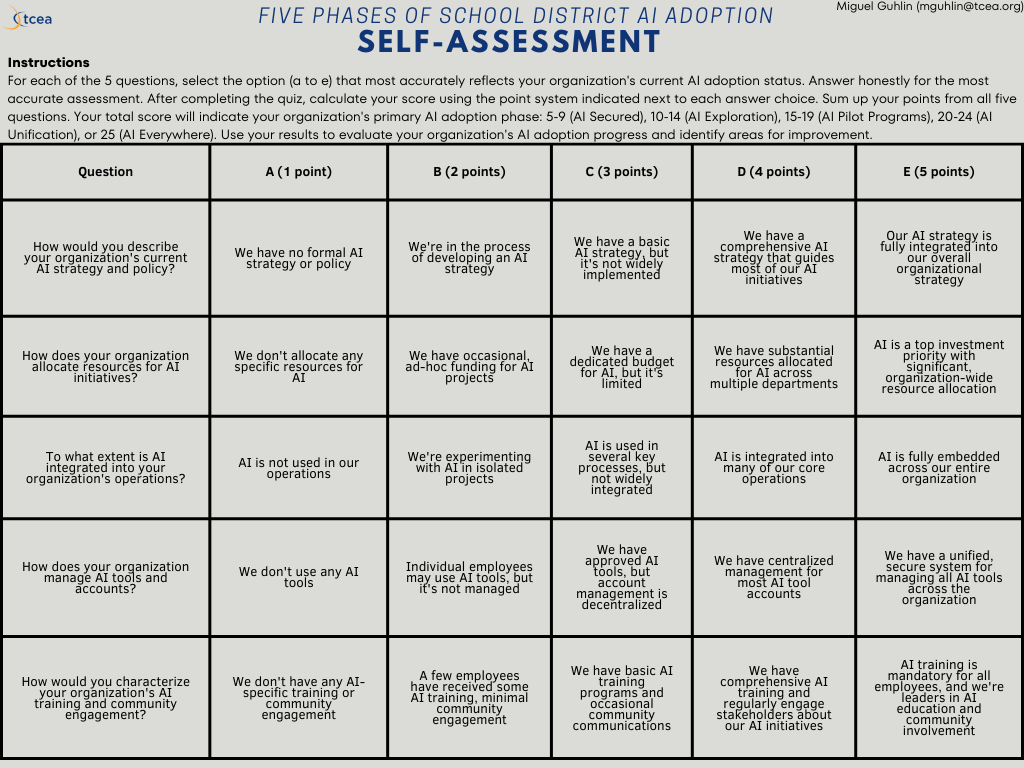
AI Version
And, here’s an AI version of that self-assessment. Access the self-assessment online via an OpenAI’s ChatGPT Custom GPT.
Evaluating #AI Tools for the Classroom and Organization
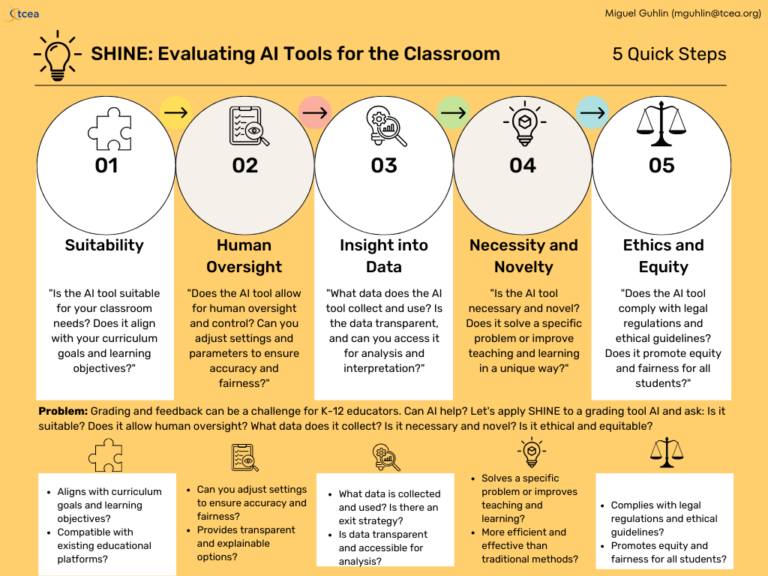
The SHINE framework helps schools evaluate AI tools responsibly. Learn how this 5-step process makes it easy to adopt AI. You can also find a version of SHINE that is crafted for non-profit organizations.
Read the complete blog entry, SHINE: Lighting the Way to Responsible AI Adoption
Here is a slide deck relevant to SHINE for the Classroom:
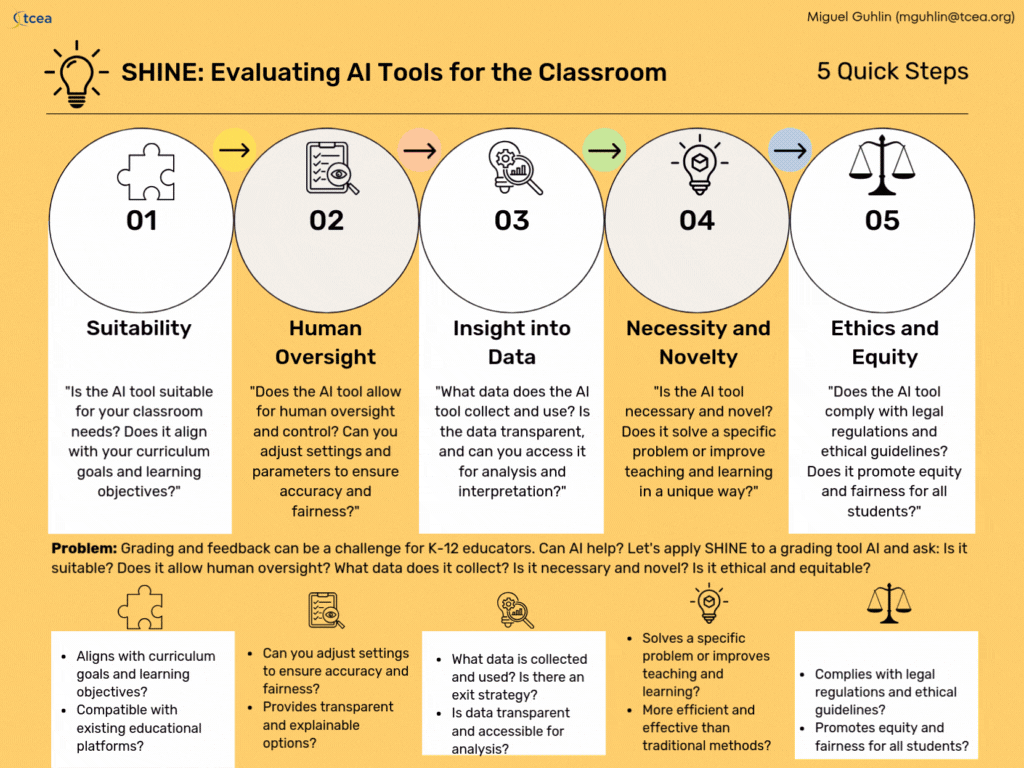
SHINE for Organizations
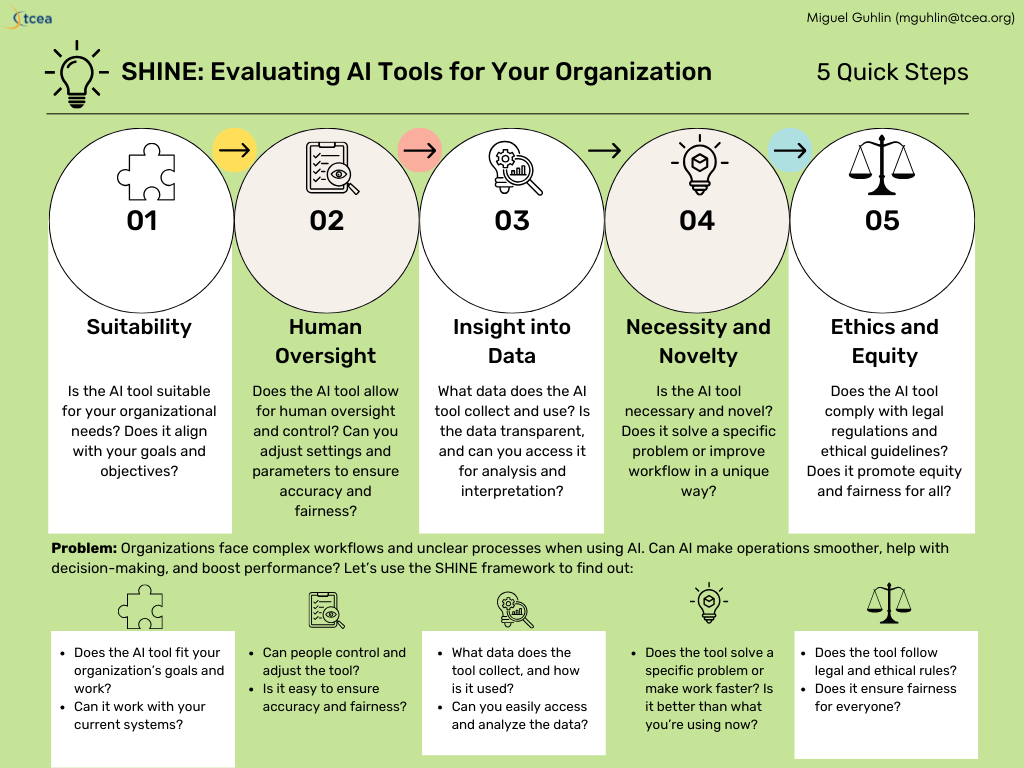
Here’s an animated GIF of the slide deck regarding SHINE for Organizations:
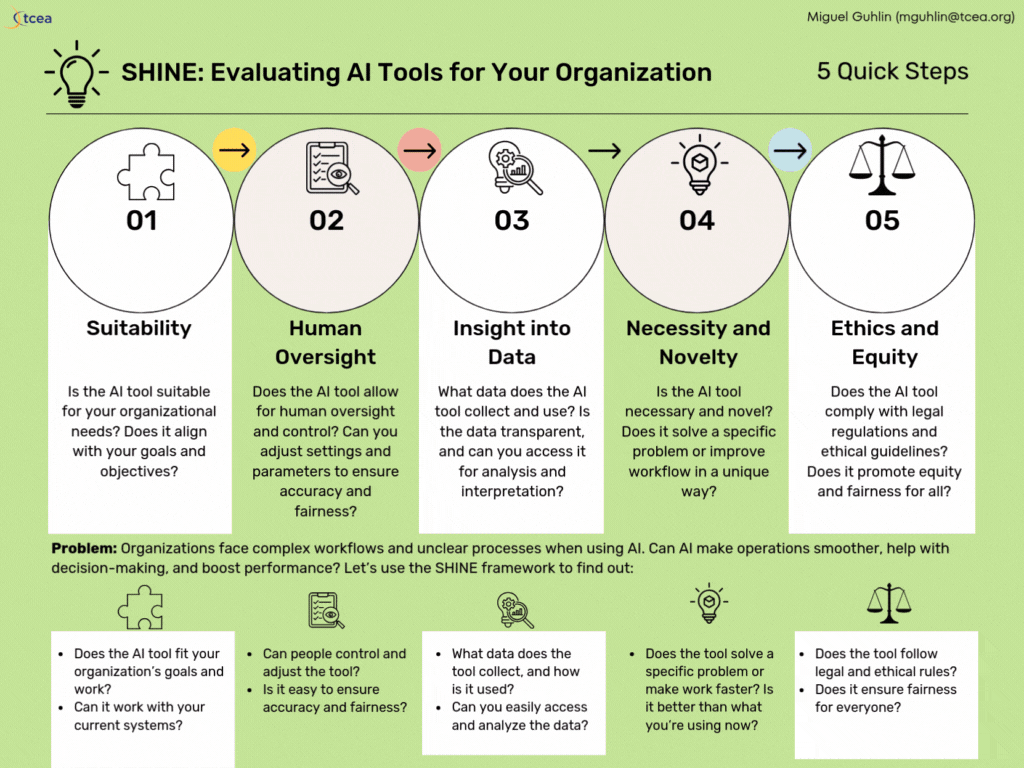
The information for SHINE for organizations doesn’t appear in the blog entry since it was created afterwards. But it does provide a little more information.
Reflections
You know, in preparing these, I was reminded of the many conversations I had about bringing Ed Tech into schools in my work as an Instructional Technology Director and Technology Operations Director.
Responsible AI Adoption: An Organizational Self-Assessment
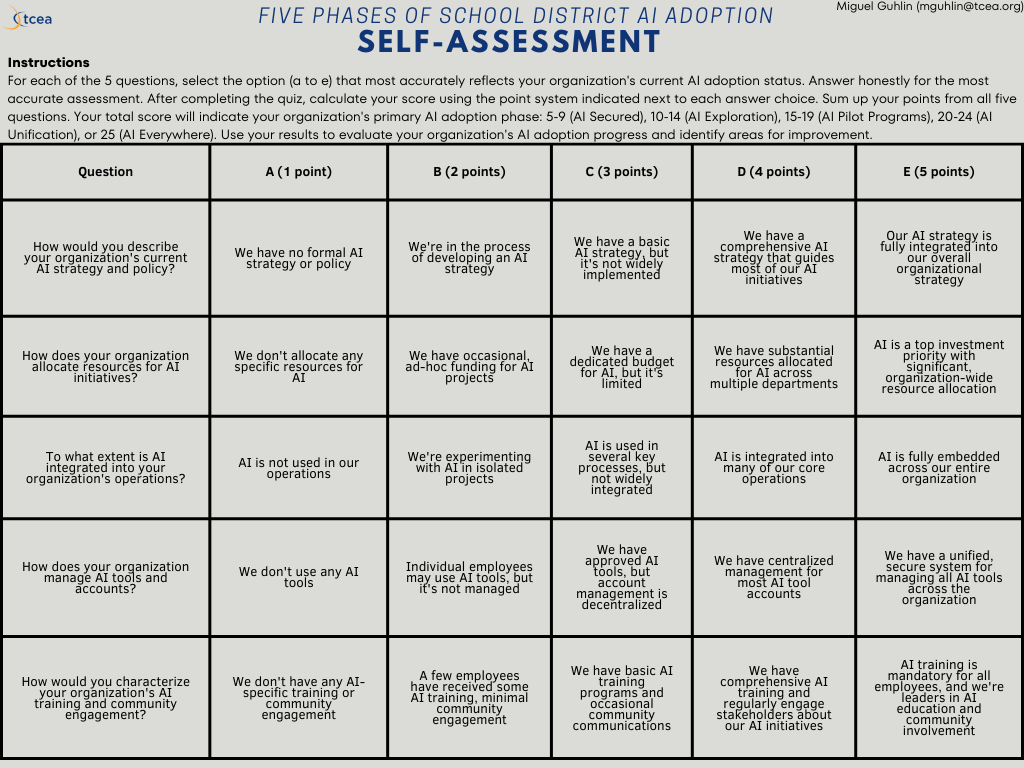
Review the five responsible AI adoption phases for schools and districts and how to assess your organization’s current level. How do you bring about change regarding AI adoption in your school or district? Change management is a massive job that can easily fail due to many factors. Let’s explore how to shift from one phase of District AI Adoption to another, identifying indicators for each phase of progress. You will also get access to a self-assessment you can take that provides specific feedback.
Read more
You can read the previous blog entry in this series.
Reimagined Education
The integration of AI in education is not a future possibility—it’s our present reality. This shift demands more than passive acceptance or futile resistance. It requires a fundamental reimagining of how we teach, learn, and assess knowledge. As AI becomes an integral part of the educational landscape, our focus must evolve. The goal isn’t to outsmart AI or to pretend it doesn’t exist, but to harness its potential to enhance education while mitigating the downside. The question now is not whether AI will change education, but how we will shape that change to create a more effective, equitable, and engaging learning environment for all. Via Ethan Mollick
What phase of AI Adoption is your school org in?
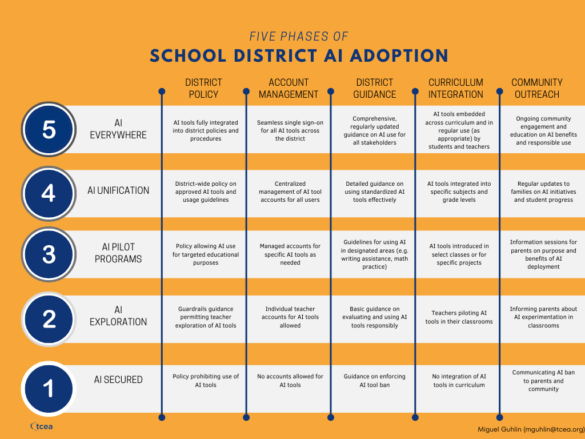
Explore the phased approach to responsible AI integration in schools. See key guardrails and adopt practical implementation strategies.
Read more
Elevate Teaching and Learning with the #TCEA Essential Learning Expectations #EdTech #TCEA
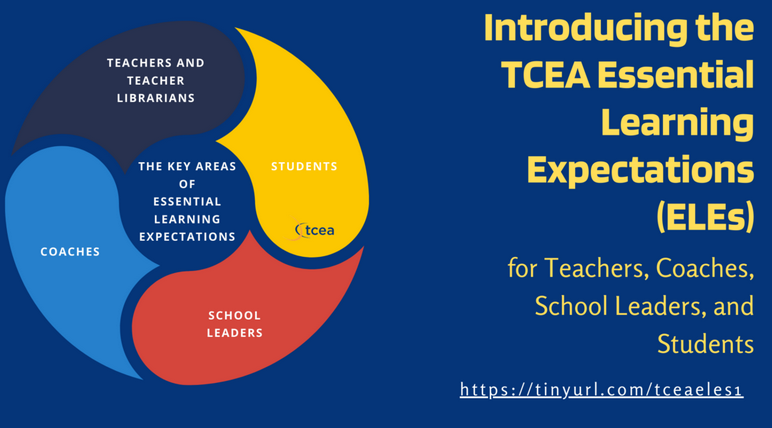
Unlock the power of TCEA’s Essential Learning Expectations (ELEs) to elevate your teaching and prepare students for the digital age! 🚀 Dive into how ELEs can transform professional learning in schools. Ready to make a change?
Explore more here
Dig into these documents using the TCEA ELEs Alignment Assistant available online now.
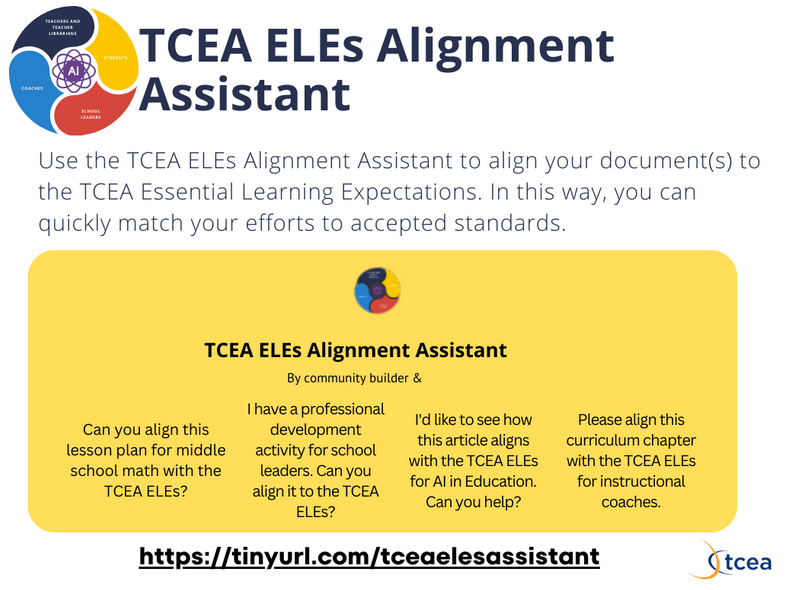
Designing ChatGPT Custom GPTs
Designing ChatGPT custom GPTs this week has been so easy and fun. I had a few custom GPTs made, but it has been awhile since I spent so much time fine-tuning a custom GPT. Here are three of my recent creations, along with a few older ones. I’ll be featuring the new ones at various events, listed beneath each. Four through seven, I developed a few months ago when I first started playing around with ChatGPT’s Custom GPT interface.
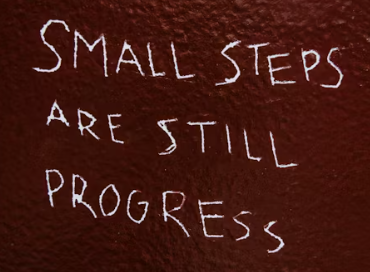
What is cool is how easy it is to build a solution. Anyone, after taking the time to learn how to construct prompts and with a clear project in mind, can make one. I can think of a few uses, but revising campus/district improvement plans, designing coaching schedules (or any type of schedule) would be child’s play. A lot of that horrible, no good paperwork that educators at the campus level have spent countless hours on, simplified. The only question, “Will anyone have time to learn to use this well enough to leverage its use?” is the one rattling around in my head.
I remember the time I learned how to use Harvard Graphics to make graphs. Yes, it was a long time ago, and it’s funny that this was what marked someone’s decision to push me into campus instructional technology specialist position (along with a few other actions, of course). But it’s the one I remember. It was like the first-time use of Alpha IV database program to organize some kind of campus assesment data. To my knowledge, I was the first to do that.
But now I imagine that there will be a lot more “firsts” for educators as they apply AI to old problems that have long enjoyed a static solution. That’s pretty amazing. It’s been a long time since that’s happened.
My three latest ChatGPT Custom GPT creations:
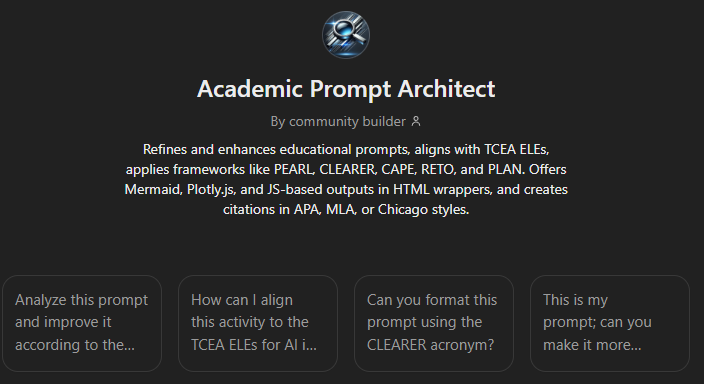
1) Academic Prompt Architect - https://tinyurl.com/tceaaiapa
Refines your AI prompt into something amazing. You can match it to a variety of acronyms like APE, BAB, CARE, CAPE, CER, CLEARER, ERA, PLAN, RETO, RTF, TCEA, and more.
This will be shared at the TCEA Lunch and Learn event, “Unlock the Power of Prompt Writing Acronyms”. This event takes place on Wednesday, August 28th.
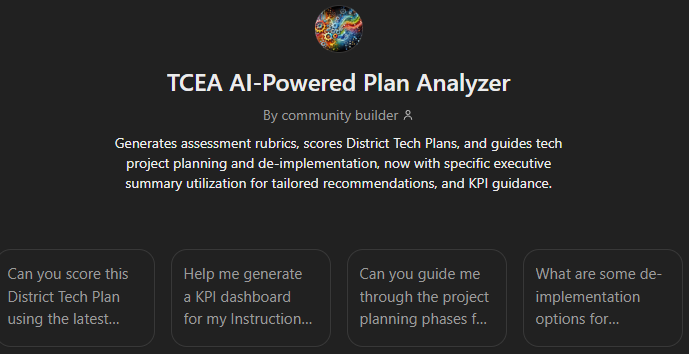
2) AI-Powered Plan Analyzer - https://tinyurl.com/tceaaip
This analyzes school district technology planning documents aligned to state/national standards/guidelines, helps you craft project management plans, generate network maps, etc. I wish I had enjoyed access to something like this as a technology director.
This will be featured at the TCEA SysAdmin 2024 event on November 8th. I have a ton of materials to go with this, and I’m really looking forward to sharing it with the audience with my colleague Diana Benner.
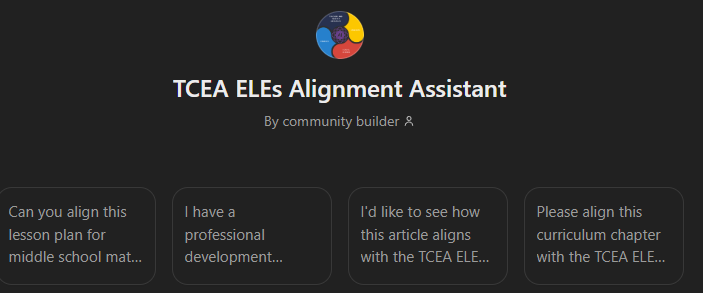
3) TCEA Essential Learning Expectations (ELEs) Alignment Assistant - https://tinyurl.com/tceaelesassistant
This tool aligns anything academic you give it to a set of standards targeting the use of technology in schools. It does this from the perspective of a teacher, school leader/administrator, instructional coach, student. It also does it for AI in Education.
This will appear in a Monday, August 26, 2024 blog entry.
In addition to those three, I have a few more that I made along the way…
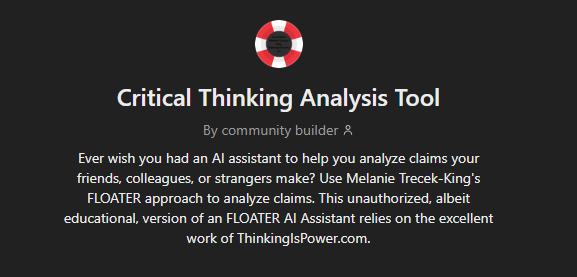
4) Critical Thinking Analysis Tool - https://chatgpt.com/g/g-MERshoT7E-critical-thinking-analysis-tool
This one was one of the first ones I made, inspired by Melanie Trecek-King’s FLOATER:
Ever wish you had an AI assistant to help you analyze claims your friends, colleagues, or strangers make? Use Melanie Trecek-King’s FLOATER approach to analyze claims. This unauthorized, albeit educational, version of an FLOATER AI Assistant relies on the excellent work of ThinkingIsPower.com.
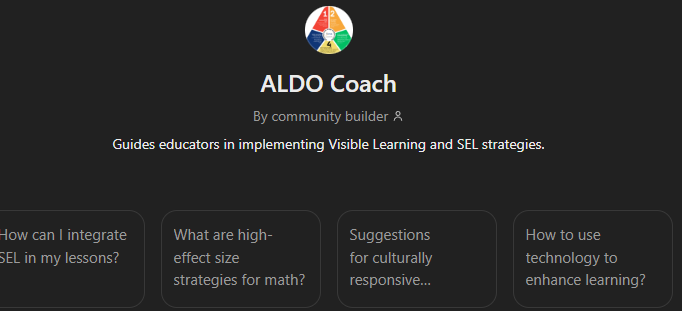
5) ALDO Coach - https://chatgpt.com/g/g-Eei16Itgu-aldo-coach
This one is intended to guide educators in implementing Visible Learning and SEL strategies through the use of the Amazing Lesson Design Outline (ALDO).
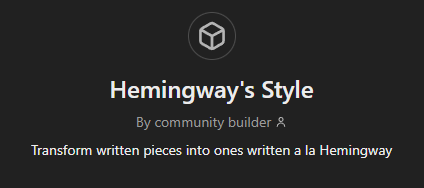
6) Hemingway’s Style - https://chatgpt.com/g/g-AWjFiYsrN-hemingway-s-style
Ok, on second thought, this may be the first one I ever made. It’s quite bare bones, but it was a test to see if I could get something that might work like HemingwayApp website (which I purchased for offline use and has been of great use to me as a blogger…I may have written over 600 blog entries using that). It’s pretty simple, so I may need to look under the hood and update the prompts and resources it draws upon.
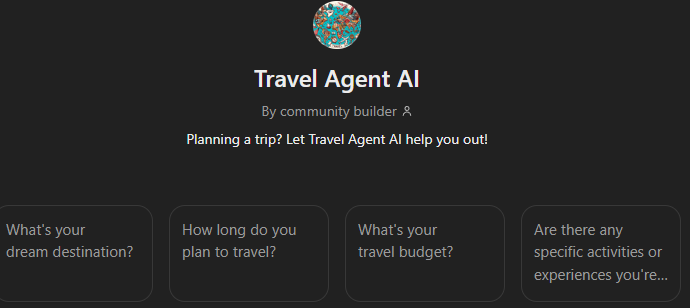
7) Travel Agent AI - https://chatgpt.com/g/g-323ILBL24-travel-agent-ai
This was another experiment I did after reading or hearing someone else had done something similar. It was also an example I featured in the TCEA ChatGPT for Educators course I worked on.
And, finally, one I had forgotten I made to help with social media posts….
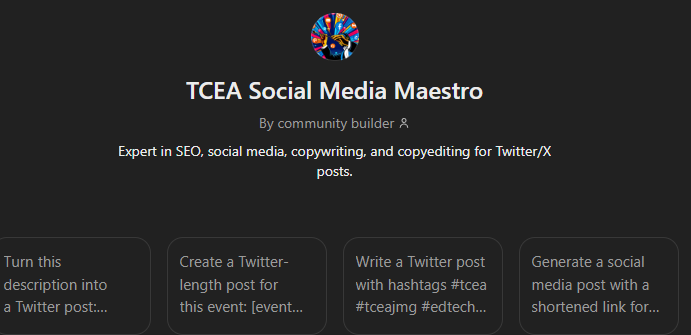
8) TCEA Social Media Maestro - https://chatgpt.com/g/g-KfCE7xeD0-tcea-social-media-maestro
This one, I made to help me with search engine optimization (SEO) friendly copy, copywriting/editing for social media posts like Twitter/X (but I’m no longer on X, so I use it for Facebook, Threads, and Mastodon).
Reflections
You know, I can easily imagine custom chatbots like this for specific purposes relevant to a particular field. They take a lot of the hard work out of some time-intensive tasks. Of course, they aren’t perfect, and you have to know what to ask for. But with the right training data, documents, etc., custom prompts, you can get pretty close to a great result. I have to admit that of the two experiences, ChatGPT Custom GPT vs Claude Projects, I’m liking ChatGPT Custom GPTs a lot more. With Claude, I feel like I have to explain it like it is 5 years old.
Professional Learning Opportunity #TeachForward #tcea #Teachers #edtech #education #AI
Invest in your teaching career for just $50 (members) or $75 (non-members, includes membership). #TeachForward offers unparalleled value in professional development.

Session 2 will focus on _Designing Engaging Lessons with T-TESS Dimension 1_. More about that:
Explore T-TESS Dimension 1 and learn how to design engaging lessons that incorporate technology, choice boards, and differentiated learning experiences. Utilize innovative School AI tools such as Diffit, Brisk Teaching, MagicSchool.ai, Eduaide, Curipod, and more. These can enhance your lesson planning and delivery.
Sign up today: https://tinyurl.com/tceatf #TeacherValue
Understanding Mermaid Syntax Basics: A Brief Tutorial
This is a tutorial I put together using a blog entry I wrote then revised using Perplexity.ai. I keep it here so it’s easy for me to remind myself of the different diagrams available via Mermaid so I can include those requests in my prompts.
Introduction
Mermaid code is a simple way to create diagrams and flowcharts using text-based instructions. It’s like giving step-by-step directions to draw a picture.
Benefits of Using Mermaid Code in the Classroom
Tips for Success
Crafting Effective Prompts
When creating prompts for Mermaid code, focus on describing the visual elements and relationships you want to see in the diagram. Here are some tips and examples:
1. Start with the diagram type
Begin your prompt by specifying the type of diagram you want to create.
Example: “Create a flowchart that shows the steps of photosynthesis.”
graph TD;
A[Sunlight] --> B[Photosynthesis];
C[Carbon Dioxide] --> B;
D[Water] --> B;
B --> E[Glucose];
B --> F[Oxygen];
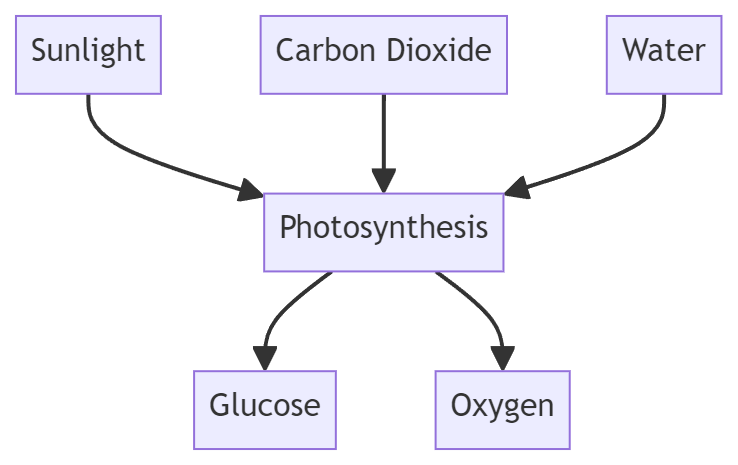
2. List the main elements
Identify the key components or steps in your diagram.
Example: “Include boxes for ‘Start’, ‘Gather materials’, ‘Conduct experiment’, and ‘Record results’.”
graph TD;
A[Start] --> B[Gather materials];
B --> C[Conduct experiment];
C --> D[Record results];
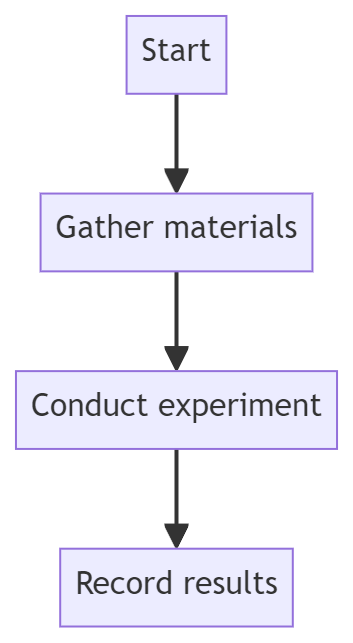
3. Describe connections
Explain how the elements are related or connected.
Example: “Connect ‘Start’ to ‘Gather materials’, then to ‘Conduct experiment’, and finally to ‘Record results’. Add arrows between the boxes and label the arrow from ‘Conduct experiment’ to ‘Record results’ as ‘Analysis’.”
graph TD;
A[Start] --> B[Gather materials];
B --> C[Conduct experiment];
C -->|Analysis| D[Record results];
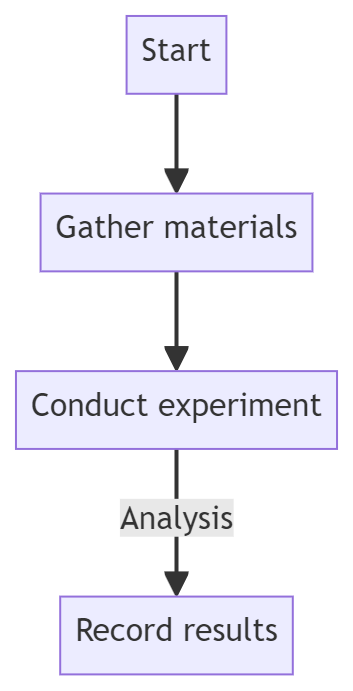
4. Add details
Include any additional information, such as labels or styles. Here’s an example of prompt instructions you can provide:
“Use different colors for each step and make the ‘Conduct experiment’ box larger than the others.”
Sample Prompts and Results
Here are some example prompts and the Mermaid code they might generate:
Example 1: Simple Water Cycle
Prompt: “Create a circular flowchart for the water cycle with steps for ‘Evaporation’, ‘Condensation’, and ‘Precipitation’. Connect them in that order, with ‘Precipitation’ linking back to ‘Evaporation’.”
graph TD;
A[Evaporation] --> B[Condensation];
B --> C[Precipitation];
C --> A;
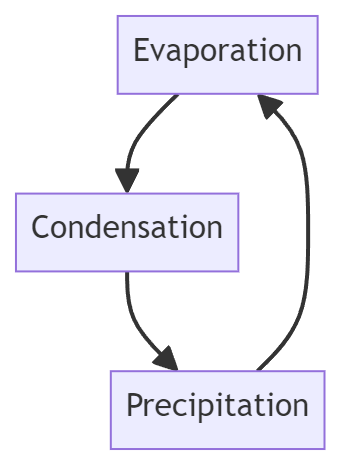
Example 2: Photosynthesis Process
Prompt: “Make a flowchart for photosynthesis. Start with ‘Sunlight’, then add ‘Carbon Dioxide’ and ‘Water’ joining to ‘Chloroplast’. From ‘Chloroplast’, show arrows to ‘Glucose’ and ‘Oxygen’.”
graph TD;
A[Sunlight] --> D[Chloroplast];
B[Carbon Dioxide] --> D;
C[Water] --> D;
D --> E[Glucose];
D --> F[Oxygen];
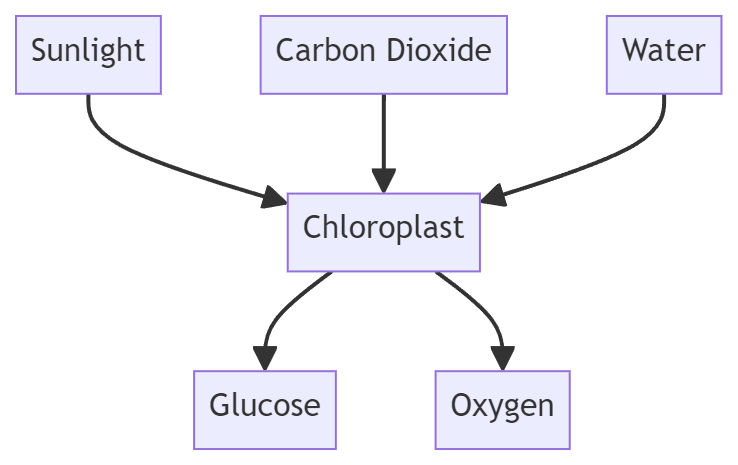
Example 3: States of Matter
Prompt: “Create a diagram showing the states of matter: ‘Solid’, ‘Liquid’, and ‘Gas’. Connect them with double-headed arrows labeled ‘Melting/Freezing’ between Solid and Liquid, ‘Evaporation/Condensation’ between Liquid and Gas, and ‘Sublimation/Deposition’ between Solid and Gas.”
graph LR;
A[Solid] <--> |Melting/Freezing| B[Liquid];
B <--> |Evaporation/Condensation| C[Gas];
A <--> |Sublimation/Deposition| C;

Example #4: Pie Chart
Pie charts are great for showing proportions or percentages of a whole.
pie title Favorite Science Subjects
"Biology" : 42.96
"Chemistry" : 30.48
"Physics" : 26.56
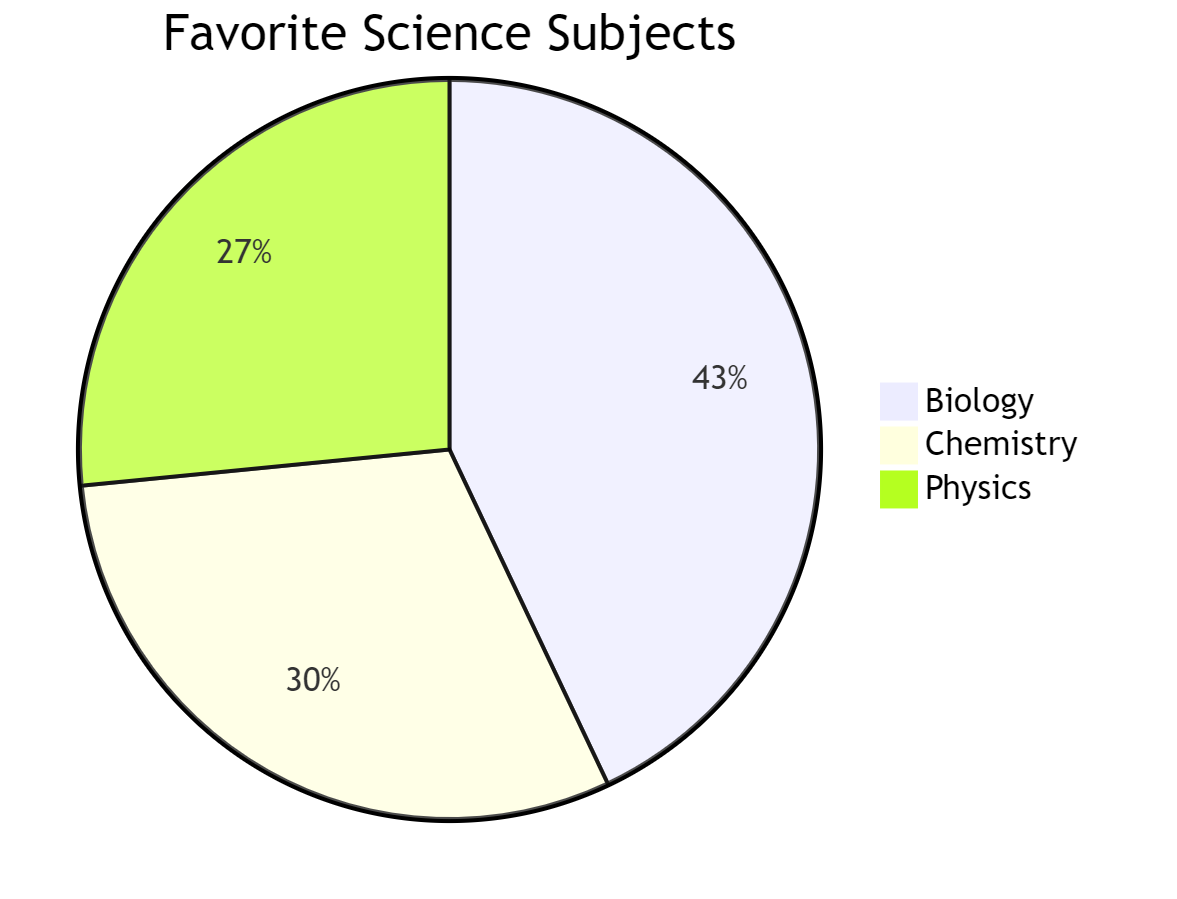
Example #5: Concept Map
Concept maps help illustrate relationships between ideas.
graph TD
A[Science] --> B[Physical Sciences]
A --> C[Life Sciences]
B --> D[Physics]
B --> E[Chemistry]
C --> F[Biology]
C --> G[Ecology]
D --> H[Mechanics]
D --> I[Thermodynamics]
E --> J[Organic]
E --> K[Inorganic]
F --> L[Genetics]
F --> M[Physiology]
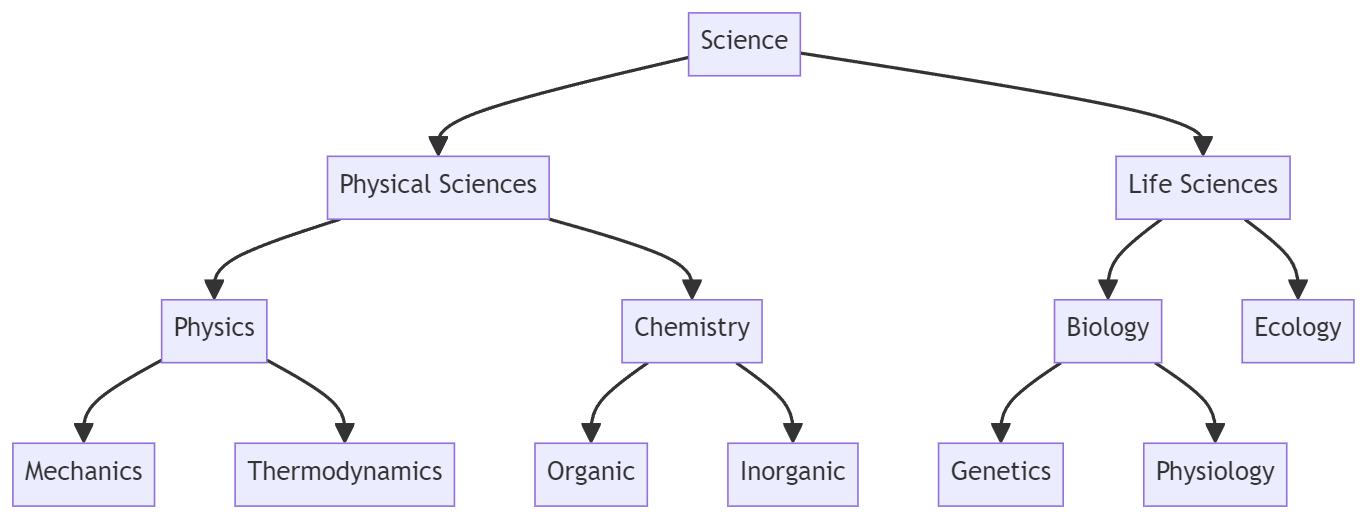
Example #6: Gantt Chart
Gantt charts are useful for project planning and scheduling.
gantt
title Science Fair Project Timeline
dateFormat YYYY-MM-DD
section Planning
Choose Topic :a1, 2024-09-01, 7d
Research :a2, after a1, 14d
section Execution
Experiment Setup :a3, after a2, 7d
Data Collection :a4, after a3, 21d
Data Analysis :a5, after a4, 7d
section Presentation
Create Poster :a6, after a5, 7d
Prepare Speech :a7, after a5, 7d
Science Fair Day :milestone, after a6 a7, 1d
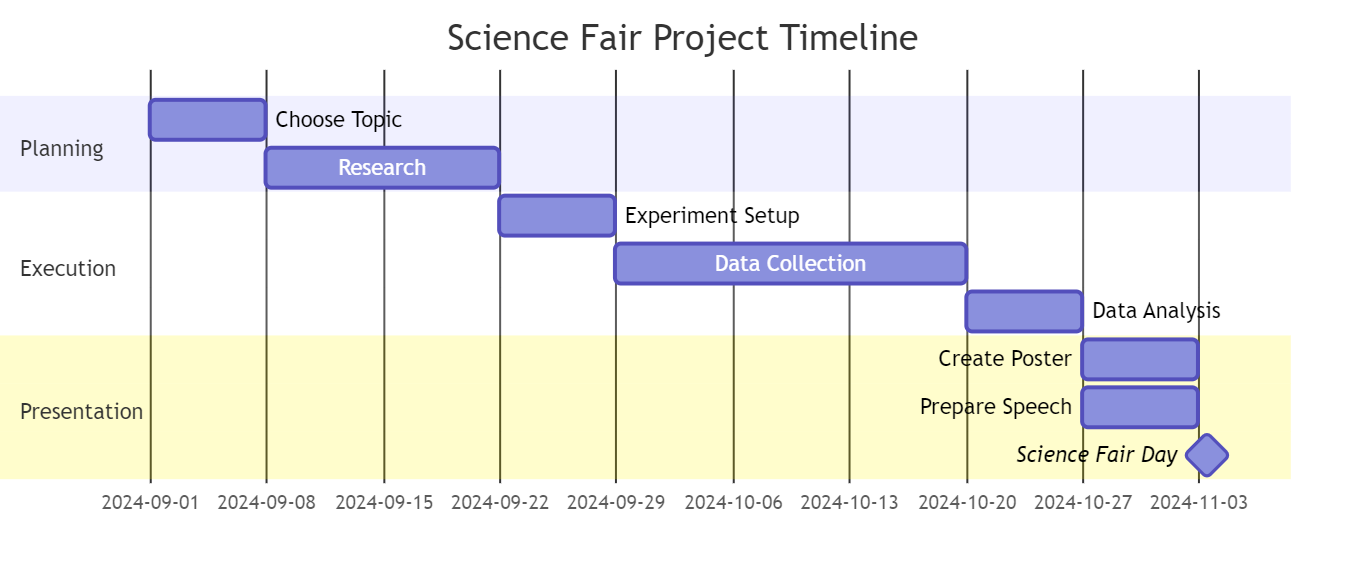
Example #7: State Diagram
State diagrams show different states of a system and transitions between them.
stateDiagram-v2
[*] --> Solid
Solid --> Liquid : Melting
Liquid --> Gas : Vaporization
Gas --> Liquid : Condensation
Liquid --> Solid : Freezing
Gas --> Solid : Deposition
Solid --> Gas : Sublimation
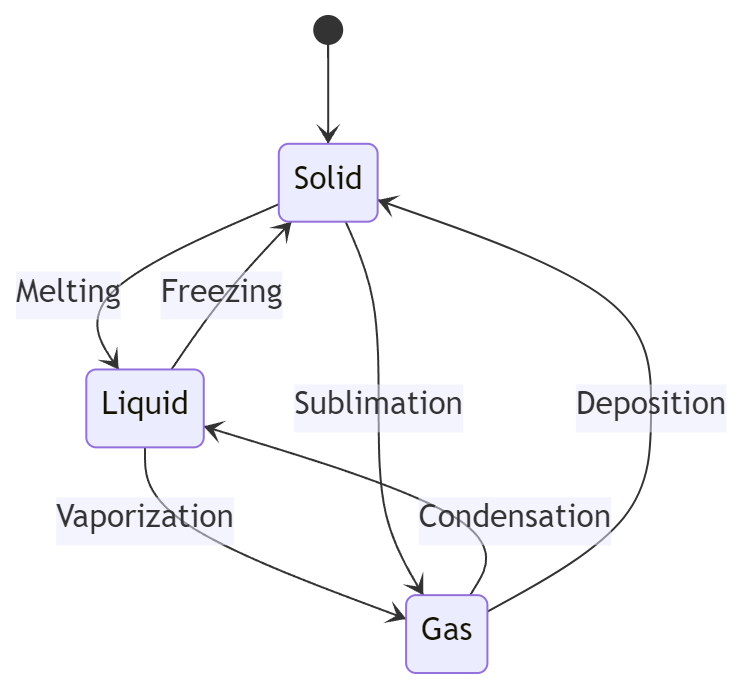
Example #8: Class Diagram
Class diagrams are useful for showing relationships between different classes or concepts.
classDiagram
class Animal {
+String species
+int age
+eat()
+sleep()
}
class Mammal {
+boolean hasFur
+giveBirth()
}
class Bird {
+boolean canFly
+layEggs()
}
Animal <|-- Mammal
Animal <|-- Bird
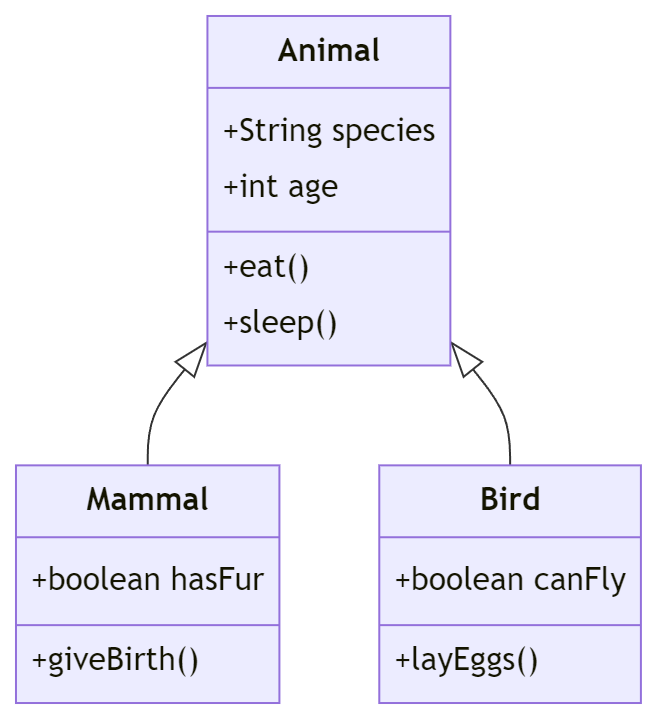
Example #9: Sequence Diagram
Sequence diagrams illustrate the order of interactions between different parts of a system.
sequenceDiagram
participant Student
participant Teacher
participant Experiment
Student->>Teacher: Ask question
Teacher->>Student: Explain concept
Student->>Experiment: Set up
Experiment->>Student: Provide data
Student->>Teacher: Show results
Teacher->>Student: Provide feedback
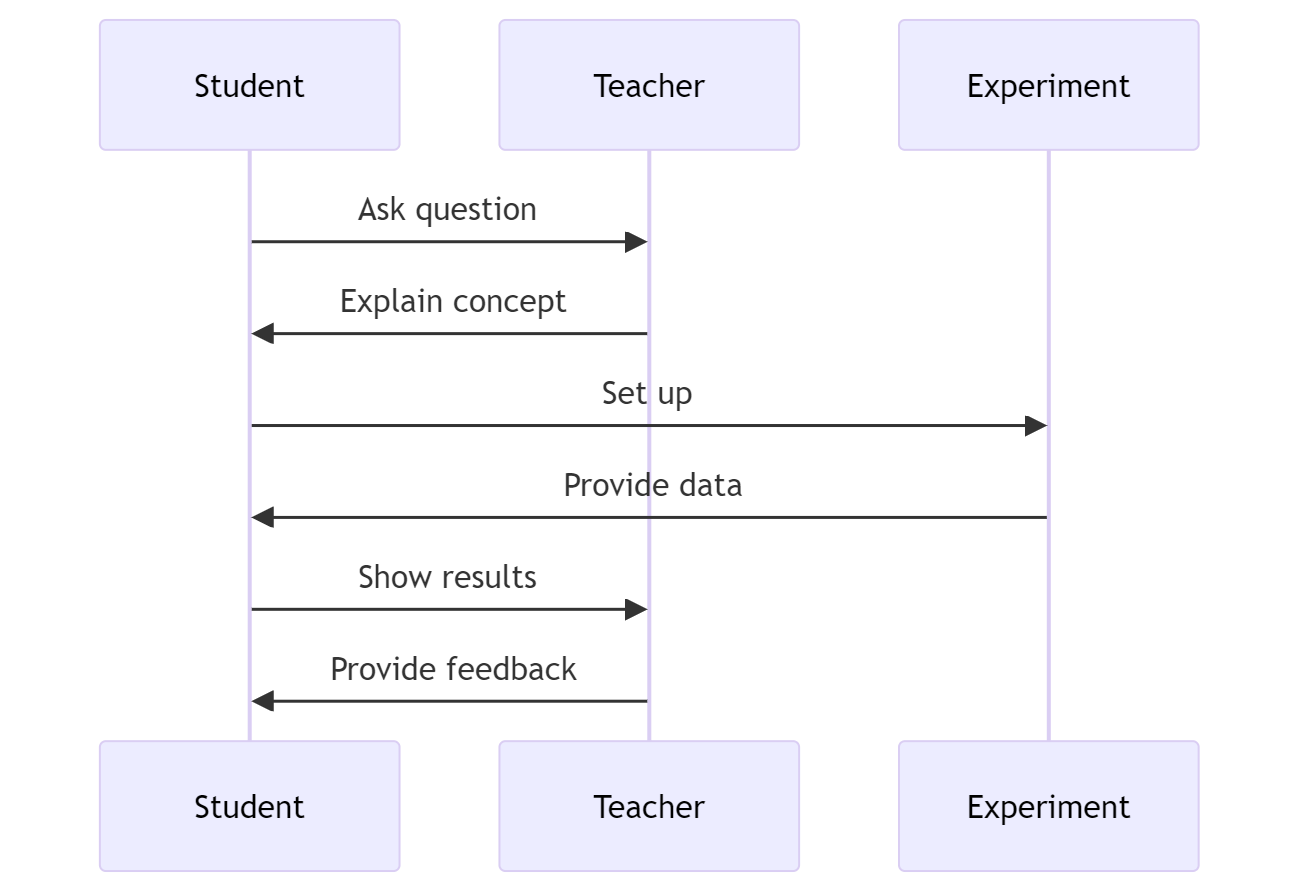
Example #10: Entity Relationship Diagram
ER diagrams are useful for showing relationships between different entities in a system.
erDiagram
STUDENT ||--o{ COURSE : enrolls
STUDENT {
int student_id
string name
string grade
}
COURSE ||--|| TEACHER : taught_by
COURSE {
int course_id
string course_name
}
TEACHER {
int teacher_id
string name
string subject
}
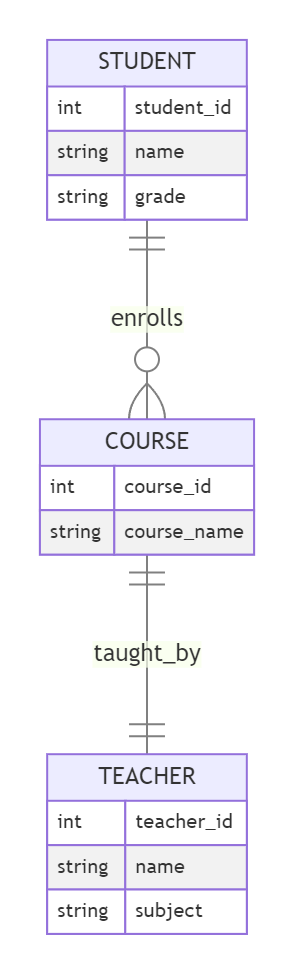
Resources for Getting Started
Here are some free tools you can use to keep track of your prompts and mermaid code. Each will render or show the code as a diagram when formatted correctly.
Online Editors
Desktop/Mobile Apps
Learning Materials
Lunch and Learn
At an upcoming Lunch and Learn for TCEA, I’ll be covering prompt engineering. I thought it might be fun to include advance organizers for each section. Below, you will find the prompt and generated code (via Claude).
make a left to right mermaid chart of key ideas and concepts for each numbered section of pasted text. put the result in a markdown table, with the mermaid code in column 1 and the mermaid diagram in column 2 , splitting it all up into separate tables by section (1. TCEA ELEs, 2. Prompt Management, etc.). Finally, put it all in an HTML wrapper so it’s viewable via my web browser.
This mostly worked, but Claude.ai wasn’t able to render the diagram images next to the code. So, I dropped it all into Joplin Notes and was able to get the diagram.
Here’s the Mermaid code for the section by section result:
graph LR
B[1. TCEA ELEs]
B --> B1[AI in Education]
B --> B2[Role-specific Expectations]
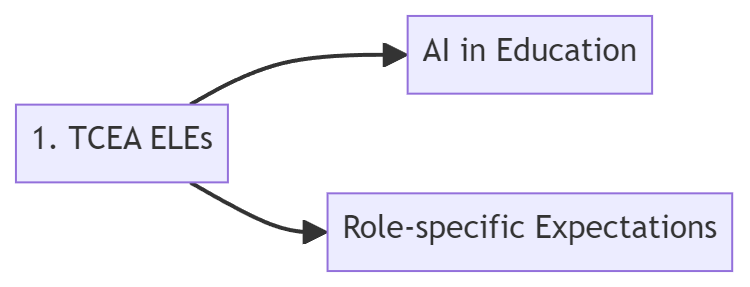
graph LR
C[2. Prompt Management]
C --> C1[Storage Systems]
C --> C2[File Formats]
C --> C3[Browser Extensions]
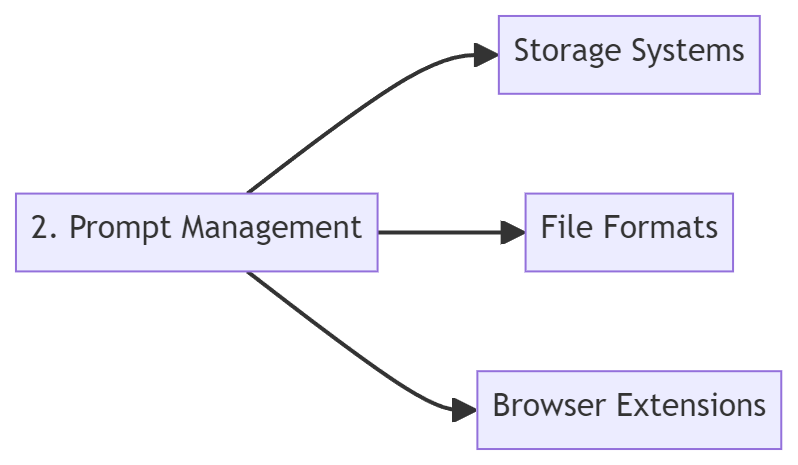
graph LR
D[3. Core Skills]
D --> D1[Markdown]
D --> D2[Format Conversions]
D --> D3[Image Handling]
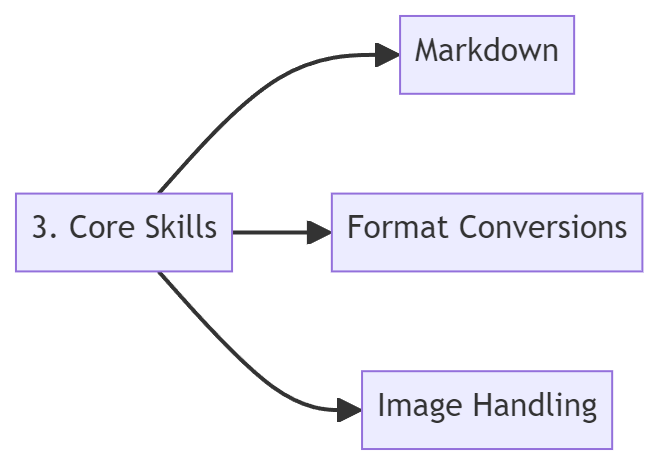
graph LR
E[4. Prompt Acronyms]
E --> E1[Prompt Structures]
E --> E2[Academic Prompt Architect]
E --> E3[Feynman Technique]
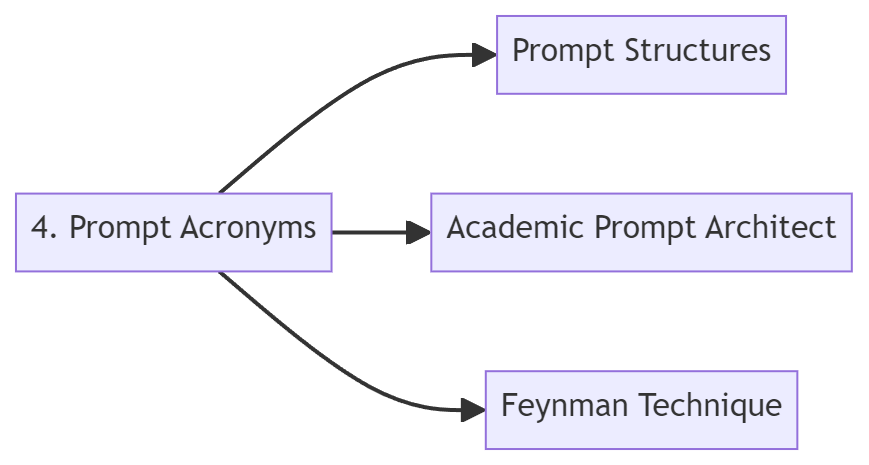
graph LR
F[5. Long Prompts]
F --> F1[Megaprompts]
F --> F2[Context Inclusion]
F --> F3[Task Decomposition]

graph LR
G[6. Assessing AI]
G --> G1[SHINE Framework]
G --> G2[Output Evaluation]
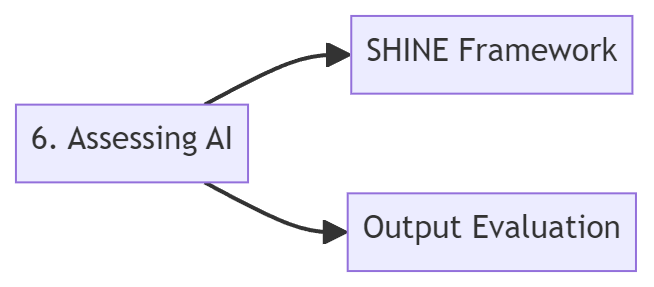
graph LR
H[7. Citing AI Content]
H --> H1[AI Archives]
H --> H2[Tool-specific Methods]
H --> H3[Conversation Preservation]
Parting Thoughts
See how you can use Mermaid code in your prompting, even without prior coding experience. This approach allows you to harness the power of visual learning in your classroom, making complex concepts more accessible and engaging for your students.
Study Results: Increasing Familiarity with AI Among Teachers

These results aside, I still saw a few folks in a session that had never used AI. But about 98% of session participants were now familiar with AI, could see some of its capabilities. At a recent district AI event, instructional coaches were sharing how to use features of free AI tools. They tended to focus on the use of prompts the vendor had already created rather than extensive prompt development. Yet, prompt crafting is where it’s at for “advanced” use and to get better results. The vendor made prompts are time-savers for school educators, and will be huge time-savers. But to get at really useful applications to satisfy the demands of a custom situation, learning to engineer your own prompts is critical. And, of course, it takes more time and isn’t what you would want to start newbies on.
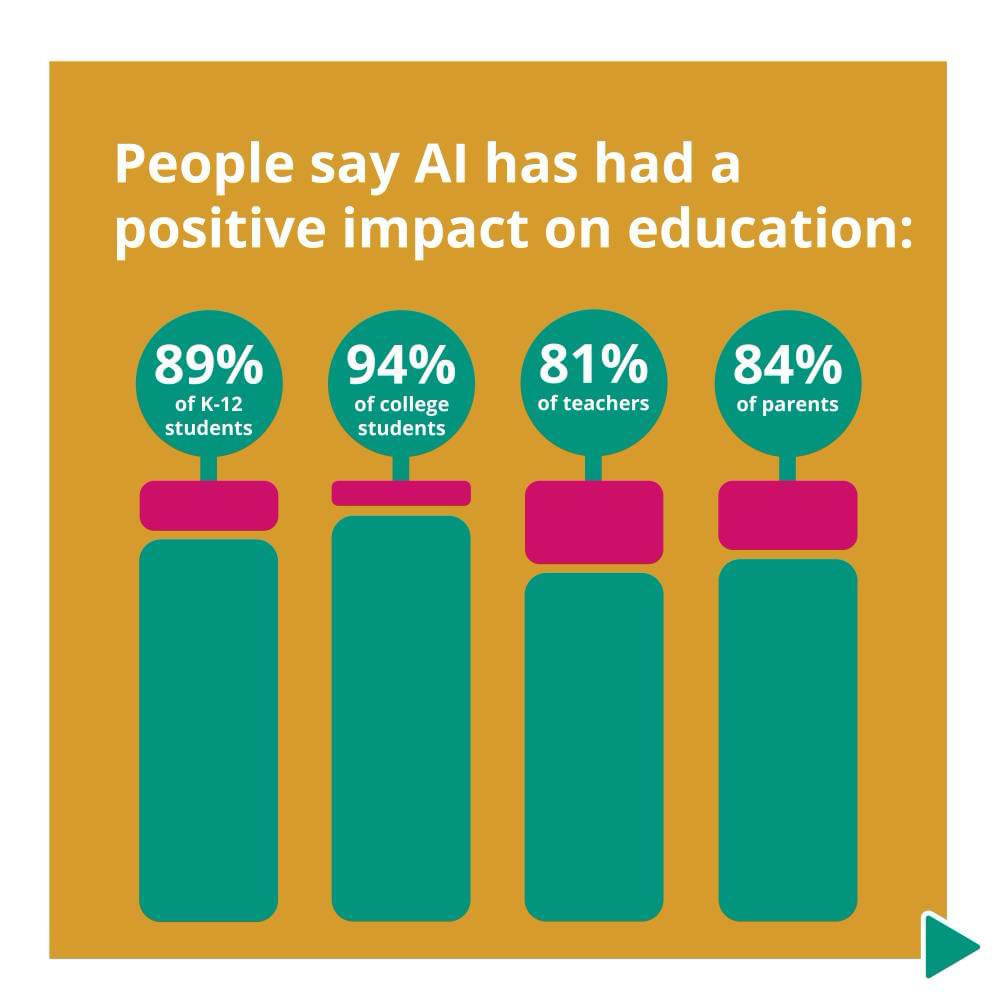
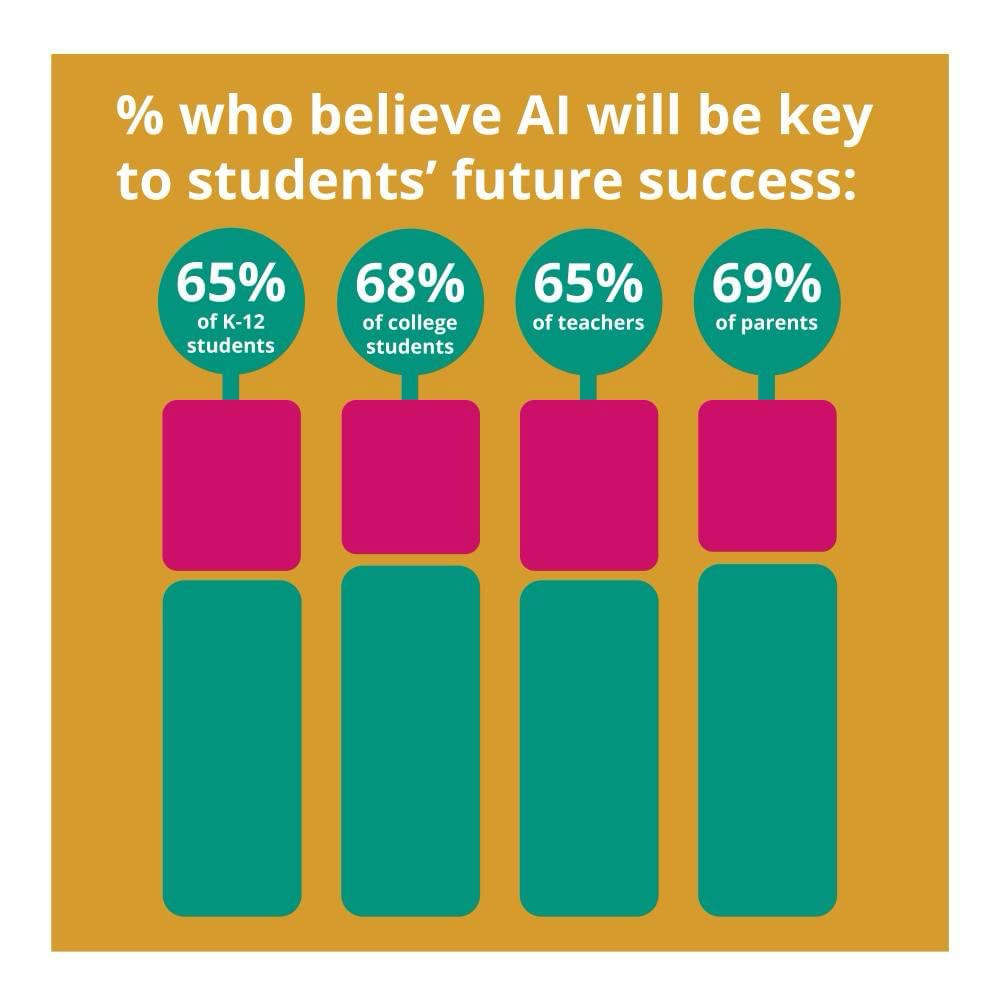
TCEA's AI Courses - #ChatGPT #Claude #Canva #AI #education #edtech #tcea #tceajmg
Did you know that TCEA offers online, self-paced courses on Artificial Intelligence (AI) tools? It’s one thing to discuss AI tools, another to ask and offer examples of how they might be relied upon in educational settings. What’s more, you get tips and suggestions to streamline your workflow and improve your productivity.
Learn more
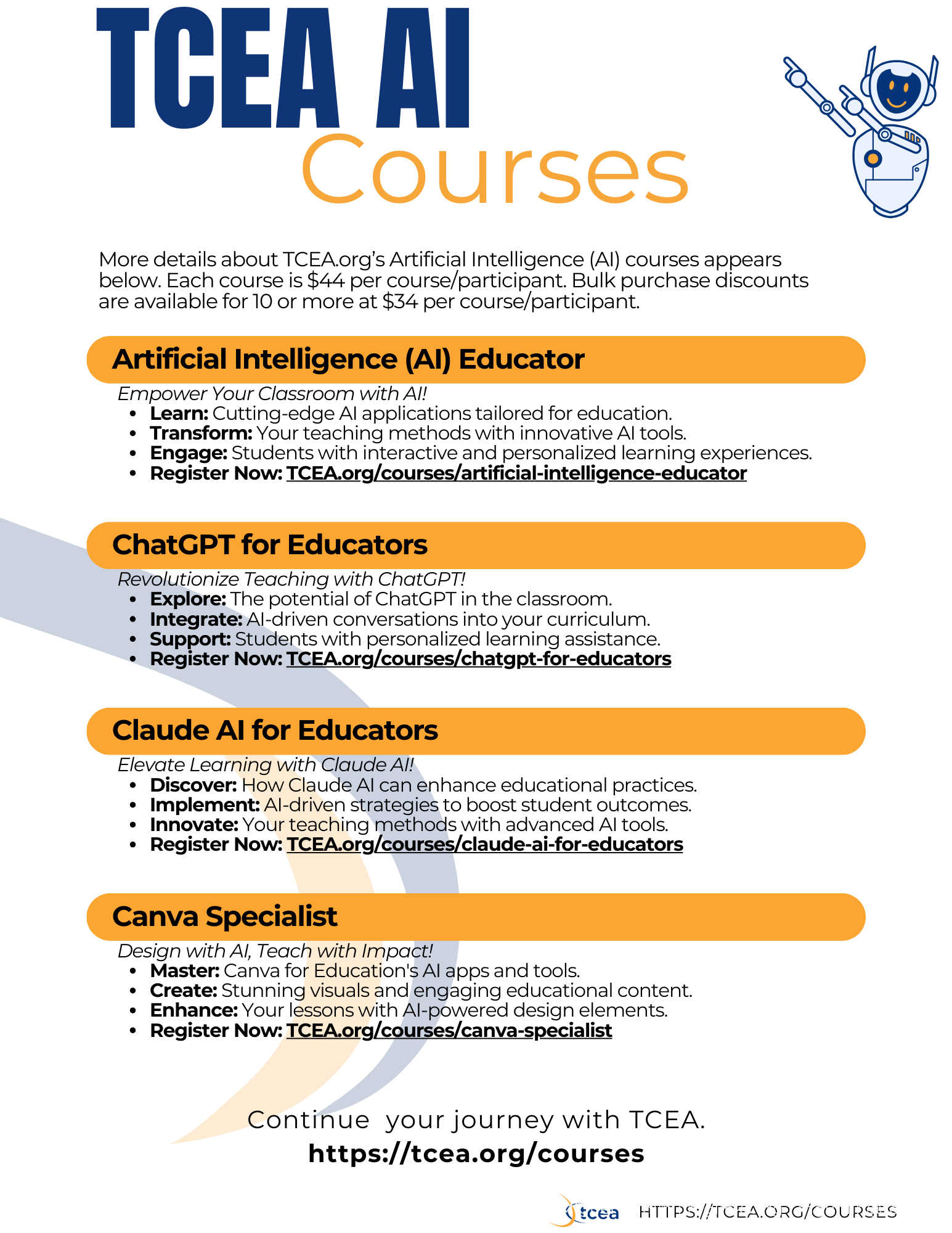
OnlineCourse: Claude AI for Educators #AI #teaching #edtech #education #tcea #tceajmg
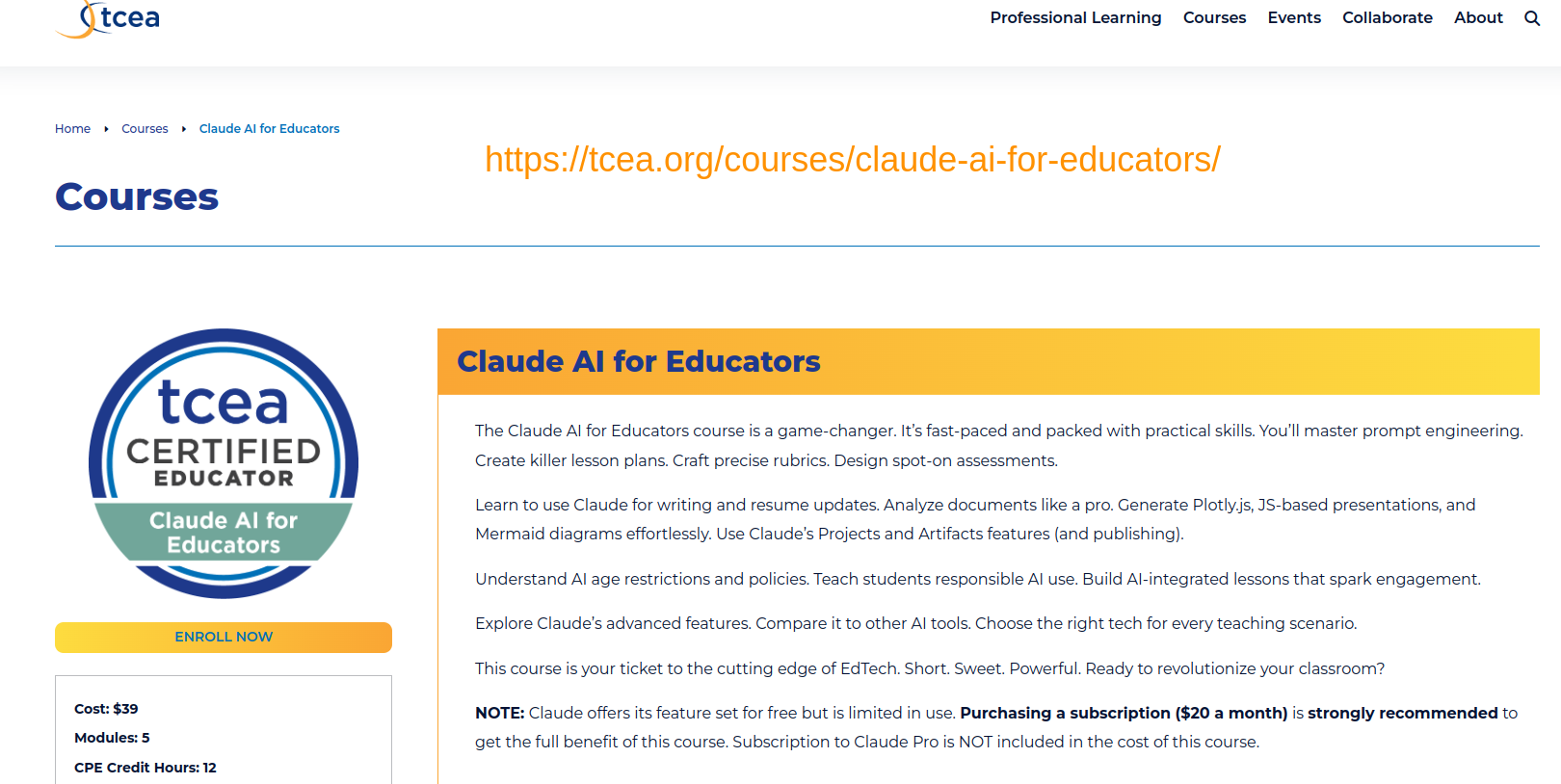
Boost your teaching with the Claude AI for Educators course. Craft AI-powered lesson plans, design sharp assessments, and practice prompt engineering. Learn ethical AI use and evaluate top EdTech options. Harness Claude Artifacts and Projects for interactive content. Upgrade your classroom with modern skills.
Register now
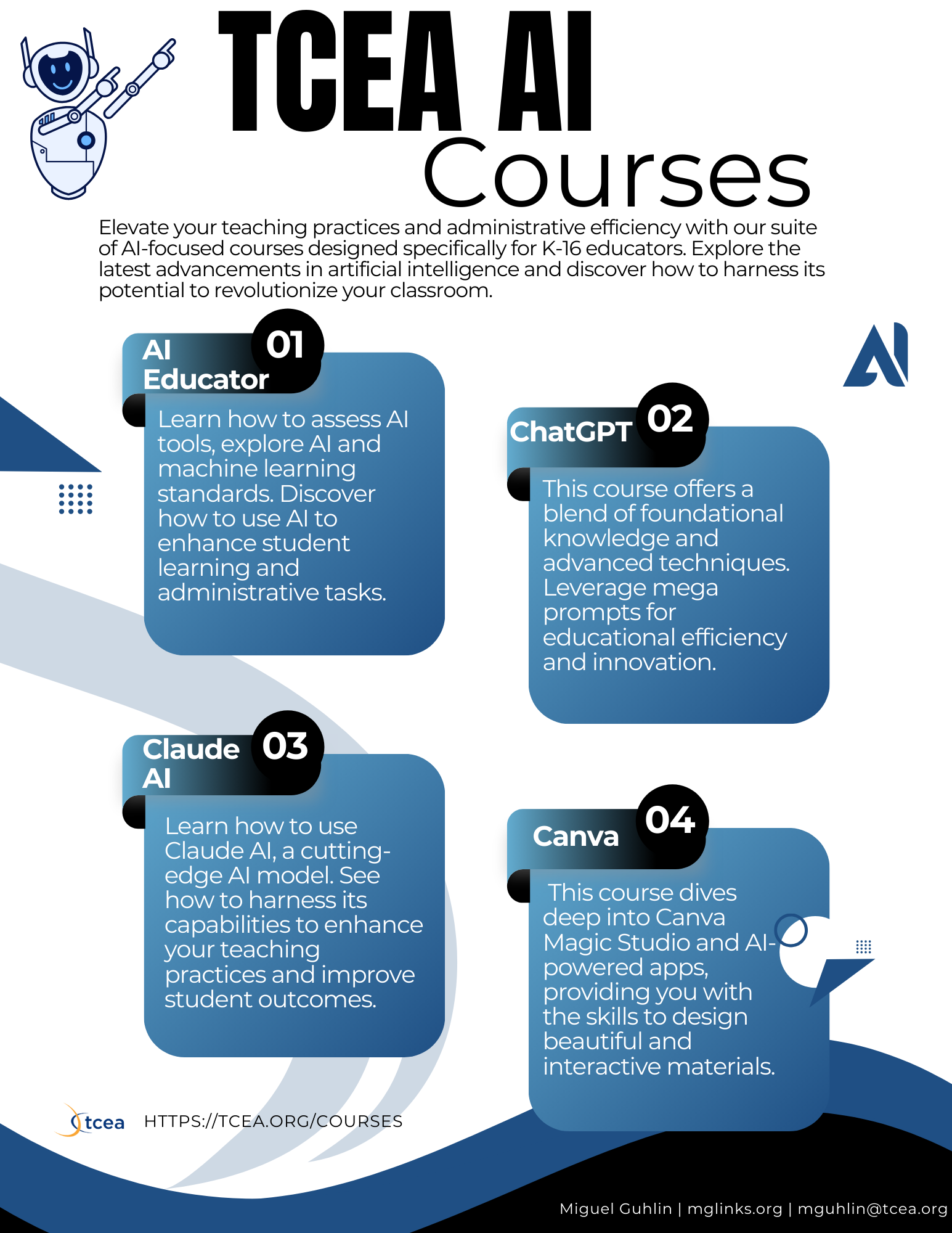
Chain-of-Thought prompting with George Polya #CAPE #Math #Education #edtech #tcea #tceajmg
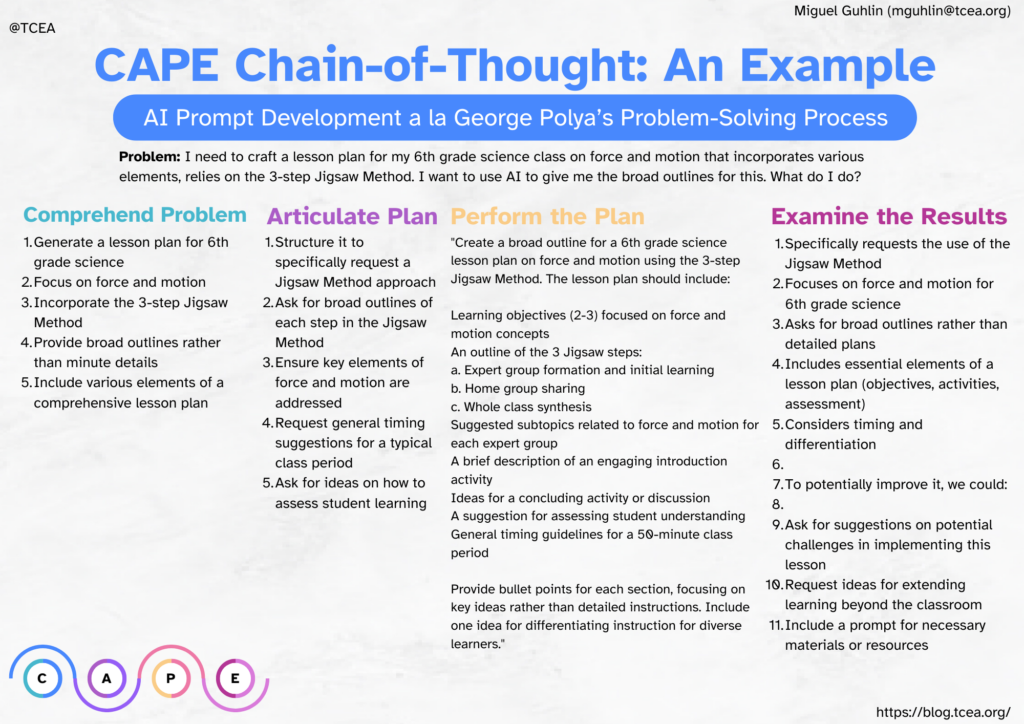
Chain-of-Thought prompting is a versatile and effective technique for K-12 educators. It can enhance students’ reasoning, problem-solving, and critical thinking skills. What’s more, it models AI prompt creation through decomposition. That is a future ready skill. You can drop the CAPE process into a ChatGPT Custom GPT or Claude Project to automate future lesson creation.
Read more
Deconstructing Infographics with #AI #edtech #education #infographics
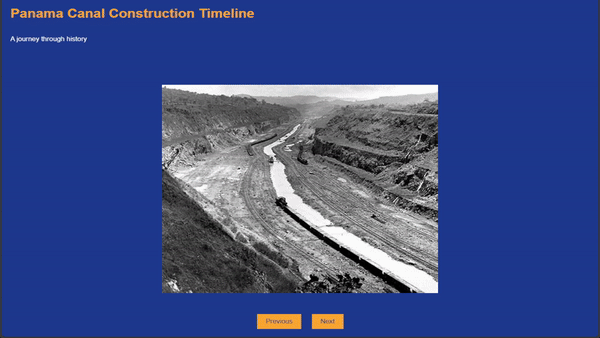 Infographics tell stories, but they can do so much more. In this blog post, you will see how you can deconstruct infographics into their data components, then reconstitute it in new AI-powered visuals. Using the steps below, you can create something new that’s interactive.
Infographics tell stories, but they can do so much more. In this blog post, you will see how you can deconstruct infographics into their data components, then reconstitute it in new AI-powered visuals. Using the steps below, you can create something new that’s interactive.
Read more | Register for a TCEA AI Course
Sign Up Now for TCEA’s ChatGPT for Educators
The course has gotten a positive reception:
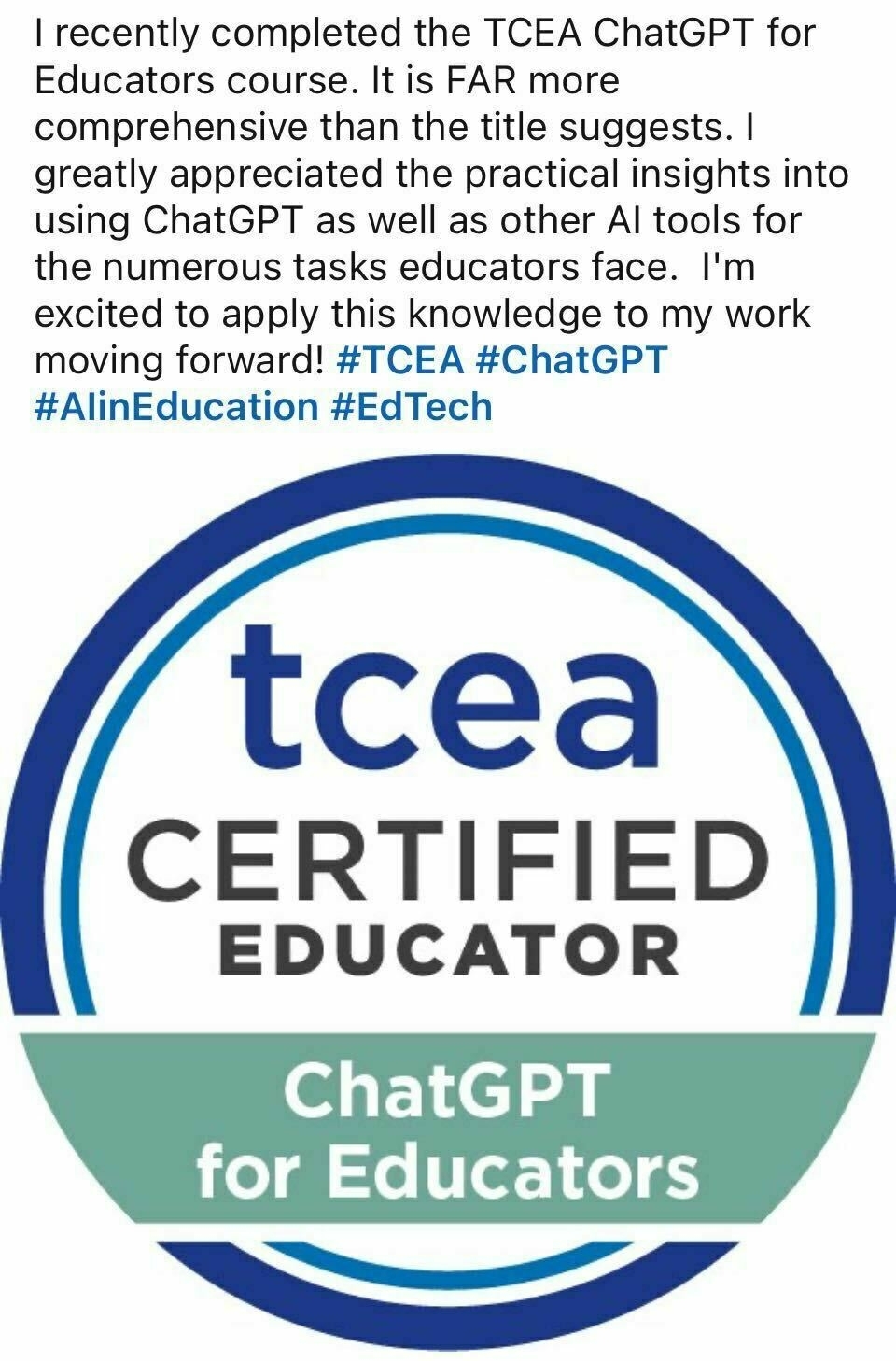
Register for the ChatGPT fo Educators course
New Free AI Tools from TeacherServer #AI #education #teaching #edtech #tcea
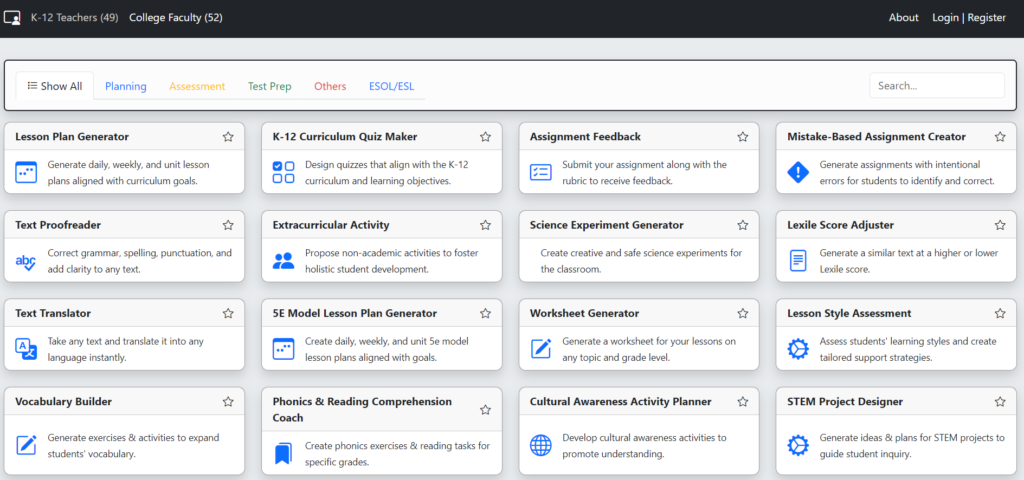
Discover 47 free AI tools for educators from TeacherServer! 🚀 These gems promise to transform your teaching. Don’t miss out! 🌟
These resources promise to transform your teaching. When I stumble across new educational technology tools, my heart races with excitement. It’s not about collecting amazing tools to fill my toolbox; it’s about finding those rare gems that can transform teaching and learning. Today, I’m sharing a few free tools from TeacherServer. Each of these has caught my eye and solved a real-life problem that teachers have. A bonus resource is included.
